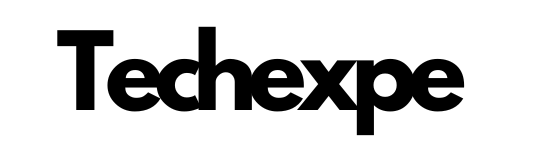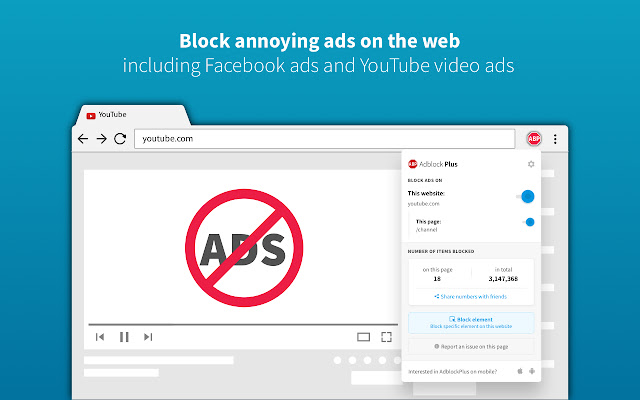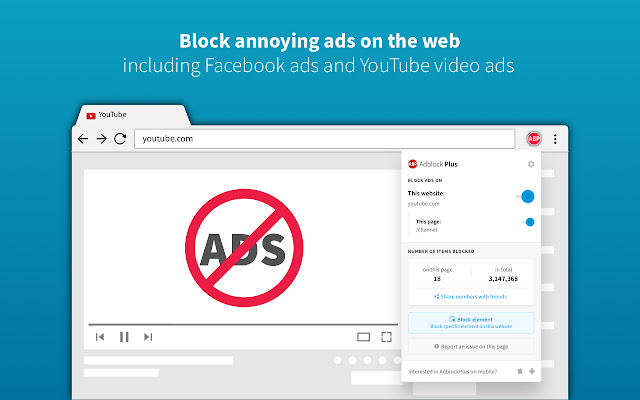
Introduction to Adblock Plus: Enhance Your Web Browsing Experience
Adblock Plus is a popular browser extension that allows you to take control of your online experience by blocking unwanted and intrusive ads. With Adblock Plus, you can enjoy a cleaner and faster browsing experience, free from distracting advertisements that can disrupt your online activities.
In today’s digital landscape, ads have become ubiquitous, appearing on almost every website and platform. While ads are a common revenue source for many websites and content creators, they can sometimes hinder the user experience by slowing down page load times, cluttering the screen, or even containing malicious content.
Adblock Plus empowers you to regain control over your online browsing. By blocking ads, banners, pop-ups, and video ads, Adblock Plus ensures a more streamlined and enjoyable web experience. With fewer distractions, you can focus on the content that matters to you, without interruptions.
One of the key benefits of Adblock Plus is its user-friendly nature. Installing and using Adblock Plus is straightforward and requires no technical expertise. Simply install the browser extension, and it will begin blocking ads automatically. Adblock Plus works seamlessly with popular web browsers such as Chrome, Firefox, and Safari, ensuring compatibility across different platforms.
Adblock Plus also allows for customization, giving you the flexibility to adjust settings according to your preferences. You can choose to whitelist specific websites that you trust or tweak the blocking filters to suit your needs. This level of control ensures that you can strike the right balance between ad blocking and supporting the content creators you enjoy.
Beyond its ad-blocking capabilities, Adblock Plus also prioritizes your privacy and security. It blocks known malware domains, preventing malicious ads from infecting your device and safeguarding your sensitive information from potential threats.
In this era of information overload, Adblock Plus offers a valuable solution to reclaim your online browsing experience. With its ability to block intrusive ads, improve page loading times, and protect your privacy, Adblock Plus is a must-have tool for anyone seeking a smoother and more enjoyable web experience.
In the following sections, we will explore the features and customization options of Adblock Plus in more detail, providing practical insights and tips to help you make the most of this powerful ad-blocking extension. Get ready to enhance your web browsing experience with Adblock Plus.
Features and Benefits of Adblock Plus: Say Goodbye to Annoying Ads
Adblock Plus offers a range of features and benefits that make it a powerful tool for blocking annoying ads and enhancing your web browsing experience. Let’s explore some of the key features and benefits of Adblock Plus:
Effective Ad Blocking:
Adblock Plus effectively blocks a wide variety of ads, including banners, pop-ups, video ads, and other intrusive elements. By removing these distractions, Adblock Plus ensures a cleaner and more focused browsing experience.
Improved Page Loading Times:
With Adblock Plus, you can enjoy faster page loading times. By blocking ads, which often contribute to slower loading speeds, Adblock Plus helps optimize your browsing experience and reduces unnecessary data consumption.
Customizable Blocking Filters:
Adblock Plus allows you to customize your ad-blocking experience. You can choose from a range of predefined filter lists or create your own filters to block specific types of ads or elements on web pages. This customization ensures that you have full control over what you see and don’t see while browsing the internet.
Whitelisting Options:
Adblock Plus provides the option to whitelist websites that you want to support or that you trust to display acceptable ads. This feature allows you to strike a balance between ad blocking and supporting the websites and content creators you appreciate.
Enhanced Privacy and Security:
Adblock Plus helps protect your privacy and security by blocking known malware domains and preventing malicious ads from infiltrating your browsing experience. By reducing exposure to potentially harmful content, Adblock Plus contributes to a safer online environment.
User-Friendly Interface:
Adblock Plus features a user-friendly interface that makes it easy to install, configure, and use the extension. The intuitive design ensures that even users with limited technical expertise can benefit from its ad-blocking capabilities.
Availability on Multiple Platforms:
Adblock Plus is available as a browser extension for popular web browsers such as Chrome, Firefox, Edge, Safari, and more. This cross-platform compatibility allows you to enjoy ad-free browsing on various devices and operating systems.
Community-Driven Development:
Adblock Plus benefits from a large and active community of developers and users who contribute to its ongoing development. This community-driven approach ensures regular updates, improved filter lists, and continuous enhancements to provide the best ad-blocking experience possible.
By using Adblock Plus, you can say goodbye to annoying ads and enjoy a cleaner, faster, and more enjoyable web browsing experience. Adblock Plus empowers you to take control over the ads you see, giving you the freedom to focus on the content that matters to you.
In the following sections, we will delve deeper into the installation, customization, and advanced features of Adblock Plus, providing practical insights and tips to help you maximize your ad-blocking capabilities. Get ready to wave goodbye to annoying ads with Adblock Plus!
Getting Started with Adblock Plus: Installation and Setup Guide
Adblock Plus is a powerful browser extension that allows you to block annoying ads and enjoy a cleaner web browsing experience. Follow these steps to install and set up Adblock Plus on your preferred web browser:
Step 1: Choose Your Web Browser:
Adblock Plus is available for popular web browsers such as Google Chrome, Mozilla Firefox, Microsoft Edge, Safari, and more. Choose the browser you use and want to install Adblock Plus on.
Step 2: Visit the Official Adblock Plus Website:
Go to the official Adblock Plus website (https://adblockplus.org/) using your preferred browser.
Step 3: Click on “Install”:
On the Adblock Plus website, you will find a prominent “Install” button. Click on it to begin the installation process.
Step 4: Confirm the Installation:
A pop-up window or prompt may appear, asking for confirmation to install the extension. Click “Add” or “Install” to proceed with the installation.
Step 5: Installation Confirmation:
Once the installation is complete, you will receive a confirmation message. The Adblock Plus icon should now appear in your browser’s toolbar or extensions menu.
Step 6: Customize Adblock Plus (Optional):
By default, Adblock Plus is set to block most ads automatically. However, you can further customize its settings according to your preferences. Click on the Adblock Plus icon in your browser to access the settings menu.
Step 7: Manage Whitelisted Websites (Optional):
Adblock Plus allows you to whitelist specific websites that you want to support or that display acceptable ads. To manage your whitelisted websites, access the Adblock Plus settings and navigate to the “Whitelisted Websites” or “Acceptable Ads” section.
Step 8: Enjoy Ad-Free Browsing:
With Adblock Plus installed and set up, you can now enjoy ad-free browsing. Adblock Plus will automatically block most ads, providing you with a cleaner and less distracting online experience.
It’s important to note that while Adblock Plus aims to block most ads, it may not block all ads on every website. Some ads may still appear, particularly those considered “acceptable” or “non-intrusive” as determined by the Adblock Plus community.
Regularly update Adblock Plus to ensure optimal ad-blocking capabilities and compatibility with the latest browser versions. Updates are typically applied automatically, but you can also manually check for updates within the Adblock Plus settings menu.
In the following sections, we will explore more advanced customization options, tips, and tricks for optimizing your ad-blocking experience with Adblock Plus. Get ready to enjoy a cleaner and more enjoyable web browsing experience without annoying ads!
Navigating the Adblock Plus Interface: Effortless Ad Blocking
Adblock Plus offers a user-friendly interface that makes ad blocking effortless and convenient. Let’s explore how to navigate the Adblock Plus interface and take full advantage of its features:
Adblock Plus Icon:
After installing Adblock Plus, you will notice its icon in your browser’s toolbar or extensions menu. This icon serves as a quick access point to Adblock Plus and displays important information about ad blocking on the current website.
Disabling Ad Blocking on a Website:
In certain situations, you may want to disable ad blocking on a specific website. To do this, click on the Adblock Plus icon and locate the option to disable ad blocking on the current site. This feature is useful when you want to support a website or when you encounter issues related to ad blocking.
Customizing Blocking Filters:
Adblock Plus allows you to customize its blocking filters to meet your specific needs. Click on the Adblock Plus icon and navigate to the settings menu. Within the settings, you can access the “Filter Lists” section, where you can enable or disable specific filter lists or add your own custom filters.
Managing Whitelisted Websites:
Whitelisting websites is a way to support specific sites or allow non-intrusive ads. Access the Adblock Plus settings menu and locate the “Whitelisted Websites” or “Acceptable Ads” section. From there, you can manage the websites you have whitelisted, adding or removing sites as needed.
Reporting Issues:
If you encounter any issues with ad blocking or notice ads that bypass Adblock Plus, you can report them to the Adblock Plus community. Click on the Adblock Plus icon and find the option to report an issue or report an ad. Providing feedback helps improve the ad-blocking capabilities of Adblock Plus.
Updating Adblock Plus:
Keeping Adblock Plus up to date ensures optimal ad-blocking performance and compatibility with the latest browser versions. Adblock Plus usually updates automatically in the background. However, you can manually check for updates within the Adblock Plus settings menu to ensure you have the latest enhancements and filter lists.
Additional Settings and Options:
Adblock Plus offers additional settings and options to further refine your ad-blocking experience. Explore the settings menu to discover features such as advanced options, privacy settings, and customization preferences.
The user-friendly interface of Adblock Plus ensures that navigating and utilizing its features is a hassle-free experience. With just a few clicks, you can enable or disable ad blocking, customize filters, manage whitelisted websites, and report any issues you encounter.
In the following sections, we will delve deeper into the advanced features and customization options of Adblock Plus, providing practical tips and insights to help you optimize your ad-blocking experience. Get ready to effortlessly block ads and enjoy a cleaner, more enjoyable browsing experience with Adblock Plus!
Customizing Adblock Plus: Tailor Your Ad Blocking Experience
Adblock Plus offers a range of customization options that allow you to tailor your ad blocking experience according to your preferences. Let’s explore how you can customize Adblock Plus to optimize your ad blocking:
Access the Adblock Plus Settings:
Click on the Adblock Plus icon in your browser’s toolbar or extensions menu and select “Options” or “Settings.” This will open the Adblock Plus settings menu, where you can customize various aspects of the extension.
Enable or Disable Filter Lists:
Adblock Plus utilizes filter lists to block ads. In the settings menu, navigate to the “Filter Lists” section. Here, you can enable or disable specific filter lists according to your preferences. Enabling additional filter lists can enhance ad blocking, but be mindful that enabling too many filters may impact page loading times.
Add Custom Filters:
If you encounter specific ads that are not blocked by default, you can create your own custom filters to block them. In the settings menu, find the option to add custom filters. Enter the appropriate filter syntax to target and block specific elements or URLs on web pages.
Manage Whitelisted Websites:
Whitelisting allows you to support specific websites by allowing non-intrusive ads or disabling ad blocking altogether. In the settings menu, locate the “Whitelisted Websites” or “Acceptable Ads” section. From there, you can manage the websites you have whitelisted, adding or removing sites as desired.
Set Advanced Options:
Adblock Plus offers advanced options for fine-tuning your ad blocking experience. In the settings menu, find the “Advanced” or “Advanced Options” section. Here, you can adjust settings such as element hiding, additional blocking rules, or specific features related to ad blocking.
Customize Notifications and Icon Appearance:
Within the settings menu, you can also customize notifications and the appearance of the Adblock Plus icon. Adjust notification preferences to control how and when Adblock Plus notifies you about blocked ads. Additionally, you may have options to modify the appearance of the Adblock Plus icon in your browser’s toolbar.
Explore Additional Options:
Beyond the basic customization options mentioned above, Adblock Plus may offer additional features and settings depending on your browser and the version of the extension. Take the time to explore the settings menu to discover any additional customization options available to you.
By customizing Adblock Plus to suit your preferences, you can optimize your ad blocking experience and strike the right balance between blocking unwanted ads and supporting websites you appreciate. Remember to regularly review and update your customization settings as your browsing habits and preferences evolve.
In the following sections, we will delve deeper into advanced features, tips, and techniques for maximizing your ad blocking capabilities with Adblock Plus. Get ready to take full control of your browsing experience and enjoy a cleaner, ad-free web!
Conclusion
In conclusion, Adblock Plus is a powerful browser extension that allows you to take control of your web browsing experience by blocking unwanted and intrusive ads. With its user-friendly interface, customizable options, and effective ad blocking capabilities, Adblock Plus empowers you to enjoy a cleaner, faster, and more enjoyable online experience.
By blocking ads, Adblock Plus helps improve page loading times, reduces distractions, and enhances your privacy and security by preventing potentially malicious content from infiltrating your browsing session. With the ability to customize filter lists, add custom filters, and manage whitelisted websites, Adblock Plus allows you to tailor your ad blocking experience to your specific needs and preferences.
Installing and setting up Adblock Plus is a straightforward process, and its user-friendly interface makes it easy to navigate and access essential features. With just a few clicks, you can enable or disable ad blocking, customize settings, and manage whitelisted websites.
Adblock Plus is compatible with popular web browsers, ensuring its availability across different platforms. Whether you use Chrome, Firefox, Edge, Safari, or another supported browser, you can enjoy an ad-free browsing experience.
It’s important to note that while Adblock Plus aims to block most ads, it may not block all ads on every website. Some ads, particularly those deemed “acceptable” or “non-intrusive” by the Adblock Plus community, may still appear. However, Adblock Plus provides options for customization, allowing you to strike the right balance between blocking ads and supporting the websites and content creators you appreciate.
By utilizing Adblock Plus, you can say goodbye to annoying ads, enjoy faster page loading times, and focus on the content that matters to you. Adblock Plus puts you in control of your web browsing experience, providing a cleaner, more streamlined environment for your online activities.
In the following sections, we will explore more advanced features, tips, and techniques for maximizing your ad blocking capabilities with Adblock Plus. Stay tuned for practical insights and strategies to enhance your ad-free browsing experience and take full advantage of this powerful tool.
Get ready to browse the web without the distractions of unwanted ads with Adblock Plus!