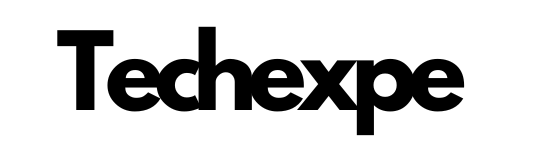Introduction to CorelDRAW Graphics Suite: Unleash Your Design Potential
CorelDRAW Graphics Suite is a powerful software package that empowers designers, artists, and creative professionals to unlock their full design potential. With a comprehensive set of tools and features, CorelDRAW Graphics Suite offers a versatile platform for creating stunning graphics, illustrations, and layouts.
Whether you’re a beginner or an experienced designer, CorelDRAW Graphics Suite provides a user-friendly interface and intuitive workflow that allows you to bring your ideas to life. From vector graphics and typography to photo editing and layout design, CorelDRAW Graphics Suite offers a range of applications that seamlessly work together to enhance your creative process.
CorelDRAW, the flagship component of the suite, is a robust vector graphics editor that enables you to create precise and scalable artwork. Its powerful drawing tools, node editing capabilities, and advanced shaping options give you full control over every aspect of your designs. With CorelDRAW, you can design logos, illustrations, marketing materials, and much more.
In addition to CorelDRAW, the suite includes Corel PHOTO-PAINT for professional-level photo editing and retouching. With this application, you can enhance and manipulate images, apply creative filters and effects, and seamlessly integrate your photos into your designs.
Typography plays a crucial role in design, and CorelDRAW Graphics Suite offers an extensive range of typography tools. From customizing fonts and creating artistic text effects to managing styles and kerning, you can achieve stunning typographic compositions that captivate your audience.
CorelDRAW Graphics Suite also provides powerful layout and publishing tools for both print and web design. With CorelDRAW’s page layout features, you can create visually appealing brochures, posters, and flyers. The suite’s web design capabilities enable you to design engaging websites and user interfaces.
Furthermore, CorelDRAW Graphics Suite offers compatibility with various file formats, ensuring seamless collaboration with clients and colleagues. Whether you’re exporting your designs for print, web, or other mediums, CorelDRAW Graphics Suite provides the flexibility and compatibility you need.
In conclusion, CorelDRAW Graphics Suite is a comprehensive design package that unleashes your design potential. With its array of powerful tools, intuitive interface, and seamless integration, CorelDRAW Graphics Suite empowers you to create visually stunning graphics and designs. In the following sections, we will delve deeper into the features, tools, and techniques of CorelDRAW Graphics Suite, helping you master this powerful design software and take your creativity to new heights.
Features and Tools of CorelDRAW Graphics Suite: Empowering Design Creativity
CorelDRAW Graphics Suite is equipped with a wide range of features and tools that empower designers to unleash their creativity and bring their design visions to life. Let’s explore some of the standout features and tools that make CorelDRAW Graphics Suite a powerful design software:
CorelDRAW: The heart of the suite, CorelDRAW offers a comprehensive set of vector drawing and editing tools. It allows you to create precise and scalable graphics, illustrations, logos, and more. With features like Bezier curves, shape tools, and node editing, you have full control over the design elements.
Corel PHOTO-PAINT: This application provides advanced photo editing and retouching capabilities. With features like non-destructive editing, image adjustment, and powerful retouching tools, you can enhance and manipulate your photos to perfection. It seamlessly integrates with CorelDRAW for a seamless design workflow.
Typography Tools: CorelDRAW Graphics Suite offers a wide array of typography tools to create visually stunning text designs. From customizable fonts and styles to advanced text effects and shaping options, you can craft captivating typography that enhances your designs.
Layout and Page Design: With CorelDRAW, you can create professional-level page layouts for print and digital projects. Its powerful layout features include precise positioning, alignment tools, grids, and guidelines, making it easy to create visually appealing brochures, posters, flyers, and more.
Interactive Tools: CorelDRAW Graphics Suite provides interactive tools like Blend, Contour, and Perspective to add depth, dimension, and artistic effects to your designs. These tools enable you to create unique and eye-catching graphics that stand out.
Color Management: CorelDRAW Graphics Suite offers comprehensive color management tools that ensure accurate color reproduction across different devices and outputs. You can work with RGB, CMYK, and spot colors, and utilize color harmonies and palettes to create visually pleasing designs.
Compatibility and File Formats: CorelDRAW Graphics Suite supports a wide range of file formats, including popular vector and raster formats. This allows for seamless collaboration with clients, printers, and other design software. You can import and export files in various formats without compromising quality.
Templates and Assets: CorelDRAW Graphics Suite provides a collection of professionally designed templates, clipart, and stock photos to kickstart your designs. These resources serve as a valuable starting point and inspiration for your projects.
Learning Resources: CorelDRAW Graphics Suite offers extensive learning resources, including tutorials, webinars, and a vibrant online community. These resources help you expand your knowledge, learn new techniques, and stay updated with the latest design trends.
CorelDRAW Graphics Suite’s features and tools combine to provide a comprehensive design solution that empowers designers to unleash their creativity. Whether you’re a professional designer, a digital artist, or a hobbyist, CorelDRAW Graphics Suite offers the flexibility, versatility, and power you need to bring your design ideas to life.
In the following sections, we will delve deeper into the practical usage, tips, and tricks of CorelDRAW Graphics Suite, helping you maximize your design potential and create visually stunning artwork.
Getting Started with CorelDRAW Graphics Suite: Installation and Setup Guide
If you’re ready to embark on your creative journey with CorelDRAW Graphics Suite, this installation and setup guide will help you get started smoothly. Follow these steps to install and set up CorelDRAW Graphics Suite on your computer:
Step 1: Check System Requirements:
Before installing CorelDRAW Graphics Suite, ensure that your computer meets the minimum system requirements. Visit the Corel website or consult the product documentation for the specific requirements based on your version of the software.
Step 2: Download the Installation File:
Visit the official Corel website and navigate to the CorelDRAW Graphics Suite product page. Choose the version that suits your needs and click on the download button. Save the installation file to your computer.
Step 3: Run the Installation File:
Locate the downloaded installation file and double-click on it to launch the installation process. You may be prompted to grant administrative permissions. Follow the on-screen instructions to proceed with the installation.
Step 4: Read and Accept the License Agreement:
Carefully read the license agreement presented during the installation process. If you agree to the terms, select the checkbox to accept the agreement and proceed with the installation.
Step 5: Choose Installation Options:
During the installation, you may be presented with customization options. These options may include choosing the installation location, selecting the components you want to install, and configuring file associations. Make your desired selections and click “Next” to proceed.
Step 6: Enter your Serial Number:
Enter the serial number provided with your CorelDRAW Graphics Suite purchase. Ensure that you enter the serial number correctly to avoid activation issues. Click “Next” to continue.
Step 7: Configure Preferences:
Upon launching CorelDRAW Graphics Suite for the first time, you will be prompted to configure your preferences. Customize options such as user interface language, workspace layout, default file locations, and more according to your preferences. Adjust the settings to your liking and click “OK” to save your preferences.
Step 8: Activate and Register:
To use CorelDRAW Graphics Suite, you will need to activate the software. Follow the on-screen instructions to activate your license online. If you have a physical copy of the software, you may need to register your product using the provided information.
Congratulations! You have successfully installed and set up CorelDRAW Graphics Suite on your computer. Now, you can start exploring the various applications within the suite, such as CorelDRAW and Corel PHOTO-PAINT, and unleash your creativity.
Take some time to familiarize yourself with the user interface, menus, and tools of CorelDRAW Graphics Suite. Access the built-in learning resources, tutorials, and online community to enhance your skills and discover new techniques.
In the following sections, we will delve deeper into the practical usage of CorelDRAW Graphics Suite, covering topics such as navigating the interface, creating vector graphics, photo editing, layout design, and more. Get ready to unlock your creative potential and create stunning designs with CorelDRAW Graphics Suite!
Navigating the CorelDRAW Interface: A User-Friendly Design Environment
The CorelDRAW interface is designed with user-friendliness in mind, providing a seamless and intuitive environment for your design projects. By familiarizing yourself with the key elements of the interface, you can navigate CorelDRAW with ease and efficiency. Let’s explore the essential components of the CorelDRAW interface:
Welcome Screen:
When you launch CorelDRAW, you’ll be greeted by the Welcome Screen. This screen offers quick access to recent files, templates, learning resources, and design inspiration. It serves as a hub to kickstart your creative process and access the tools you need.
Menu Bar and Toolbar:
At the top of the interface, you’ll find the Menu Bar and Toolbar. The Menu Bar contains various menus that provide access to CorelDRAW’s features and functions. The Toolbar offers quick access to commonly used tools and commands. Customize the Toolbar by adding or removing tools based on your preferences.
Dockers and Panels:
Dockers and panels are collapsible windows that provide additional functionality and options. You can find them on the right side, left side, and bottom of the interface. These dockers and panels give you access to tools, color palettes, object properties, layers, and more. Customize their arrangement and visibility to suit your workflow.
Document Window:
The Document Window is where you create and work on your designs. It displays the active document or project. The rulers and gridlines within the document window help you align and position objects accurately. You can zoom in and out using the zoom controls or by using keyboard shortcuts.
Toolbox:
The Toolbox, located on the left side of the interface, houses a wide array of tools for drawing, editing, selecting, and manipulating objects. Each tool has its own unique functionality and shortcut. Hover over the tools to see tooltips that provide a brief description and shortcuts.
Object Manager and Properties:
The Object Manager and Properties panels display information about the objects and their properties in your document. The Object Manager allows you to manage the layers, groups, and objects in your design, while the Properties panel enables you to modify specific attributes of selected objects, such as color, size, and position.
Interactive Tools:
Interactive tools are context-sensitive tools that appear when you select certain objects or elements. These tools allow you to apply special effects, transformations, distortions, and other interactive modifications to your design. They enhance your creative possibilities and streamline your workflow.
Color Palettes and Swatches:
CorelDRAW provides a variety of color palettes and swatches to help you choose and manage colors in your designs. The Color Palette Docker gives you access to predefined color sets, while the Swatches Docker allows you to create and save custom color swatches for easy access.
Keyboard Shortcuts:
CorelDRAW offers a wide range of keyboard shortcuts that can greatly speed up your workflow. Learning and utilizing these shortcuts will enable you to perform common tasks and operations quickly and efficiently. Familiarize yourself with the frequently used shortcuts and customize them to match your preferences.
By understanding and familiarizing yourself with these key components of the CorelDRAW interface, you can navigate the software with confidence and optimize your design workflow. As you explore and work on your projects, don’t hesitate to experiment with different tools, settings, and options to unlock your creative potential in CorelDRAW.
In the following sections, we will delve deeper into specific tools, techniques, and workflows within CorelDRAW, helping you master this versatile design software and create visually stunning artwork.
Creating Vector Graphics in CorelDRAW: From Concept to Masterpiece
CorelDRAW provides powerful tools and features for creating stunning vector graphics. Whether you’re designing logos, illustrations, or intricate artwork, CorelDRAW empowers you to bring your concepts to life. Let’s explore the process of creating vector graphics in CorelDRAW, from the initial concept to the final masterpiece:
Sketching and Conceptualization:
Begin by sketching your ideas on paper or digitally to visualize your concept. Once you have a rough idea, you can start translating it into vector graphics in CorelDRAW. You can either scan your hand-drawn sketches or use CorelDRAW’s drawing tools to create the initial shapes and outlines.
Creating Basic Shapes:
Start by creating the basic shapes of your design using CorelDRAW’s shape tools. These tools include rectangles, ellipses, polygons, and more. Use the Shape Tool to manipulate and modify these shapes to match your design requirements. Combine and intersect shapes to create complex forms.
Path Editing and Node Manipulation:
Fine-tune your shapes and paths by using CorelDRAW’s node editing capabilities. With the Shape Tool and the Node Editing Tool, you can adjust the position of individual nodes, add or delete nodes, and reshape curves and lines. This level of control allows you to refine the details and achieve the desired look.
Applying Colors and Gradients:
Bring your vector graphics to life by applying colors and gradients. CorelDRAW offers a variety of color tools, including the Eyedropper Tool for sampling colors, the Color Palette for selecting predefined color sets, and the Interactive Fill Tool for applying gradients and fills. Experiment with different color combinations and gradients to achieve the desired visual impact.
Adding Text and Typography:
Incorporate text elements into your vector graphics using CorelDRAW’s powerful typography tools. You can add text using the Text Tool, customize fonts, adjust spacing and kerning, and apply text effects and styles. Experiment with different typefaces and typography layouts to enhance the overall design.
Applying Effects and Enhancements:
CorelDRAW offers a range of effects and enhancements to add visual interest to your vector graphics. Explore tools like the Blend Tool for creating smooth transitions between shapes, the Transparency Tool for adding transparency and blending modes, and the Shadow Tool for applying realistic shadows. These effects can elevate your design and add depth and dimension.
Organizing and Layering:
Maintain a structured and organized workflow by utilizing CorelDRAW’s layering system. Arrange your objects on different layers to keep them organized and easily accessible. This allows you to manage and edit individual elements without affecting the entire design.
Exporting and Saving:
Once your vector graphic is complete, you can save your artwork in CorelDRAW’s native file format or export it to various file formats for further use. CorelDRAW supports popular file formats such as AI, EPS, PDF, and SVG, ensuring compatibility with other design software and printing processes.
By following these steps and leveraging the powerful tools and features of CorelDRAW, you can transform your initial concept into a stunning vector graphic masterpiece. Don’t be afraid to experiment, iterate, and refine your design as you progress. CorelDRAW provides the flexibility and precision you need to bring your creative vision to life.
In the following sections, we will delve deeper into advanced techniques, tips, and tricks for creating vector graphics in CorelDRAW, helping you enhance your skills and unlock your full potential as a vector artist.
Conclusion
In conclusion, CorelDRAW Graphics Suite stands as a comprehensive and powerful software package that empowers designers, artists, and creatives to unleash their full potential in graphic design. With its versatile tools, intuitive interface, and extensive capabilities, CorelDRAW Graphics Suite provides a robust platform for creating stunning illustrations, logos, layouts, and more.
Whether you’re a professional designer, a digital artist, or a hobbyist, CorelDRAW Graphics Suite offers a range of applications that seamlessly work together to enhance your creative process. From vector graphics and typography to photo editing and layout design, CorelDRAW Graphics Suite equips you with the necessary tools to bring your ideas to life.
The suite’s flagship application, CorelDRAW, provides powerful vector drawing and editing tools, enabling you to create precise and scalable graphics. Corel PHOTO-PAINT offers advanced photo editing and retouching capabilities, while other applications within the suite provide specialized functionality for specific design tasks.
CorelDRAW Graphics Suite offers a user-friendly interface that allows you to navigate the software with ease. The customizable toolbox, dockers, and panels provide quick access to tools and options, while the document window serves as a canvas for your creative ideas. The suite also offers extensive color management, typography tools, and compatibility with various file formats, ensuring seamless integration with other software and printing processes.
Furthermore, CorelDRAW Graphics Suite provides a wealth of learning resources, tutorials, and a vibrant online community that supports your growth and development as a designer. Whether you’re a beginner looking to learn the basics or an experienced user seeking to master advanced techniques, the available resources help you enhance your skills and stay up-to-date with the latest design trends.
In the following sections, we will delve deeper into specific features, techniques, and workflows within CorelDRAW Graphics Suite, providing practical guidance and inspiration to help you maximize your creativity and achieve remarkable results. With CorelDRAW Graphics Suite, the possibilities are endless, and your artistic vision can truly flourish.
Unleash your creativity, explore new horizons, and create impactful designs with CorelDRAW Graphics Suite. Let your imagination soar, and transform your ideas into stunning visual masterpieces.