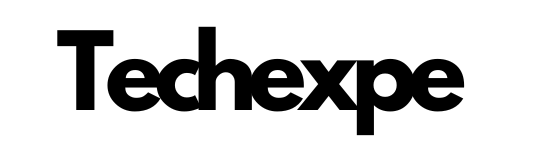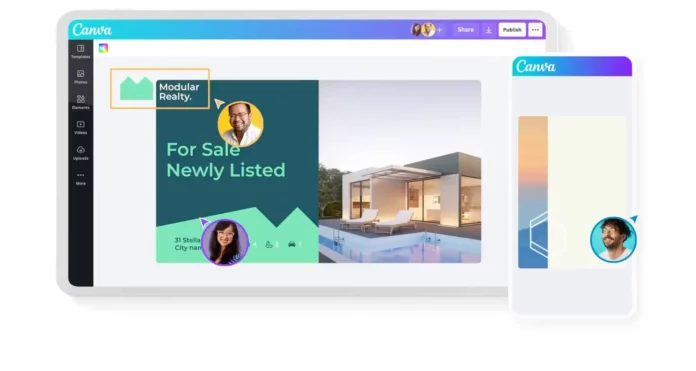Canva is a powerful graphic design tool that has gained significant popularity in recent years. It is an online platform that allows users to create stunning and professional-looking designs, even if they have no prior design experience. With its user-friendly interface and extensive range of features, Canva has become a go-to tool for individuals and businesses alike.
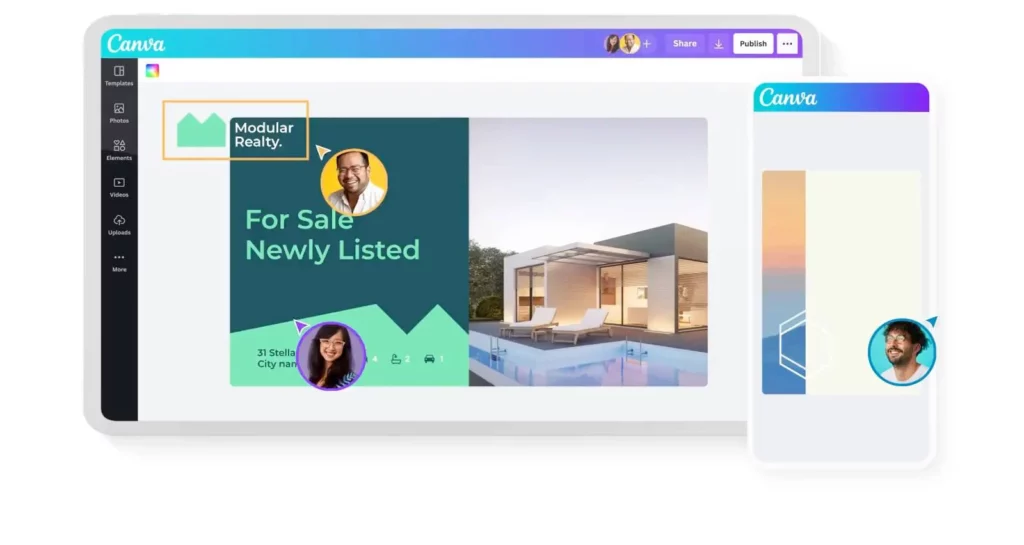
One of the key advantages of Canva is its accessibility. It is a cloud-based platform, meaning users can access it from any device with an internet connection. Whether you’re using a computer, smartphone, or tablet, you can log in to Canva and start designing right away. This flexibility makes it convenient for users on the go or those who work on multiple devices.
Canva provides a wide variety of design templates for various purposes, including social media posts, presentations, posters, invitations, and much more. These templates are professionally designed and can be customized to suit your specific needs. The platform offers a drag-and-drop interface, allowing users to easily add and arrange elements like text, images, shapes, and icons within their designs. This feature makes it incredibly user-friendly, even for beginners.
Another noteworthy aspect of Canva is its extensive library of design assets. Users have access to millions of high-quality stock photos, illustrations, icons, and fonts to enhance their designs. Canva also offers numerous pre-designed elements, such as grids, frames, and shapes, to add visual appeal to your creations. With this vast collection of resources, you can create visually stunning designs without the need for any external design software or skills.
Additionally, Canva allows for seamless collaboration among team members. You can invite others to join your projects, assign roles, and work together in real-time. This feature is particularly beneficial for businesses and teams working on design projects, as it streamlines the workflow and enables effective communication.
Canva offers both free and paid subscription plans. The free version provides access to a significant portion of its features and design assets, while the paid subscription, known as Canva Pro, unlocks additional premium content and functionalities. The Pro version includes features like transparent backgrounds, the ability to resize designs effortlessly, access to advanced design tools, and more extensive collaboration options.
In summary, Canva is a powerful graphic design tool that empowers users to create professional-looking designs with ease. Its user-friendly interface, extensive library of design assets, and collaborative features make it an ideal choice for individuals and businesses seeking to enhance their visual communication. Whether you’re a social media marketer, a small business owner, or simply someone looking to create impressive designs, Canva offers a versatile and accessible platform to bring your ideas to life.
Exploring the Features of Canva: A Comprehensive Overview
Certainly! Let’s explore the features of Canva in more detail:
Design Templates: Canva offers a vast collection of design templates for various purposes, such as social media posts, presentations, posters, flyers, infographics, invitations, and more. These templates are professionally designed and can be customized to suit your needs. They provide a great starting point for your designs.
Drag-and-Drop Interface: Canva’s intuitive drag-and-drop interface makes it easy to add and arrange elements within your designs. You can simply drag and drop images, text, shapes, icons, and other design elements onto your canvas. This feature allows you to create visually appealing compositions without any design skills.
Image and Video Library: Canva provides access to a vast library of high-quality stock photos, illustrations, videos, and audio clips. You can search for specific images or browse through different categories to find the perfect visual elements for your designs. The image library includes both free and premium content, giving you a wide range of options.
Text Editing: Canva offers a variety of text editing tools to customize the appearance of your text. You can choose from a range of fonts, adjust the size and spacing, change the color, apply text effects, and more. Canva also provides pre-designed text templates and text combinations to help you create visually engaging typography.
Graphics and Illustrations: Canva provides a collection of graphics, illustrations, icons, and shapes that you can use to enhance your designs. These elements can be easily resized, rotated, and customized to fit your creative vision. Whether you need arrows, banners, dividers, or decorative elements, Canva has a wide selection to choose from.
Backgrounds and Layers: Canva allows you to customize the background of your designs by using solid colors, gradients, patterns, or uploading your own images. You can also add multiple layers to your design, rearrange them, and adjust their opacity. This feature enables you to create complex and visually appealing compositions.
Photo Editing: Canva includes basic photo editing tools to enhance your images directly within the platform. You can crop, resize, adjust brightness and contrast, apply filters, and add various photo effects. This functionality eliminates the need for separate photo editing software for minor edits.
Collaboration and Sharing: Canva offers collaboration features that enable you to work with others on your designs. You can invite team members or clients to view or edit your designs, assign roles, and leave comments. This makes it easy to collaborate and gather feedback in real-time, streamlining the design process.
Branding and Brand Kits: Canva allows you to create and store your brand assets in a dedicated Brand Kit. You can upload your company logo, select brand colors and fonts, and save them for easy access in future designs. This ensures consistency across your designs and helps you maintain your brand identity.
Social Media Scheduling: Canva integrates with various social media platforms and offers a scheduling feature. You can design your social media posts in Canva and schedule them for automatic publishing at a later time. This streamlines your social media workflow and saves you time.
Canva Pro Features: Canva offers a paid subscription called Canva Pro, which unlocks additional features and benefits. With Canva Pro, you gain access to a larger library of premium content, including images, illustrations, and templates. You can also resize your designs easily for different platforms, access advanced design tools, and enjoy enhanced collaboration options.
These are just some of the key features of Canva that make it a powerful graphic design tool. It offers a wide range of functionality, making it suitable for individuals, businesses, marketers, and teams who want to create visually stunning designs without the need for extensive design
Getting Started with Canva: Creating Your First Design
Getting started with Canva is a simple and straightforward process. Here’s a step-by-step guide to help you create your first design:
Sign up for a Canva account: Visit the Canva website (www.canva.com) and sign up for a free account using your email address or social media account. If you already have an account, log in to proceed.
Choose a design type: On the Canva homepage, you’ll find a variety of design templates for different purposes. Select the design type that matches your project, such as social media post, presentation, poster, or any other category you’re interested in.
Explore and select a template: Once you’ve chosen a design type, Canva will present you with a wide range of pre-designed templates to choose from. Browse through the available options and select a template that resonates with your design vision. You can also start with a blank canvas if you prefer to design from scratch.
Customize your design: After selecting a template or a blank canvas, you’ll be taken to the Canva editor interface. Here, you can customize various elements of your design:
a. Add text: Click on the text element within the template or add a text box to enter your desired text. You can change the font, size, color, alignment, and other formatting options.
b. Insert images: Canva provides a library of images and illustrations to choose from. Click on the “Elements” tab on the left sidebar, select “Photos” or “Illustrations,” and search for specific visuals. You can also upload your own images by clicking on the “Uploads” tab.
c. Modify design elements: To customize other design elements like shapes, icons, or graphics, click on the “Elements” tab. You can search for specific elements, browse categories, and add them to your design. Once added, you can resize, rotate, and change their colors.
d. Customize background: To change the background of your design, click on the “Background” tab on the left sidebar. You can choose from solid colors, gradients, patterns, or upload your own image as the background.
e. Adjust layout and arrangement: Canva allows you to rearrange elements on your design canvas. Simply click on an element and drag it to a new position. You can also resize elements by dragging the edges or corners.
f. Apply filters and effects: If you’re working with images, you can apply filters and effects to enhance them. Click on an image, and you’ll see options to adjust brightness, contrast, apply filters, and more.
Save and download your design: Once you’re satisfied with your design, click on the “Download” button in the top-right corner of the Canva editor. Choose the file format you want (such as PNG or JPG) and the desired quality. Your design will be downloaded to your device.
Share or publish your design: If you want to share your design directly from Canva, click on the “Share” button. You can generate a shareable link or share it directly on social media platforms. Alternatively, you can download the design and share it through other channels like email or messaging.
That’s it! You’ve successfully created your first design in Canva. You can continue exploring the various features, templates, and customization options to further refine your designs and create impressive visuals for different purposes.
Canva for Beginners: Tips and Tricks for Easy Designing
Certainly! Here are some tips and tricks to help beginners navigate and use Canva more effectively:
Start with a template: Templates are a great starting point, especially if you’re new to design. Canva offers a wide range of professionally designed templates for different purposes. Choose a template that closely matches your project and customize it according to your needs. It will save you time and give you a solid foundation to work with.
Utilize the search feature: Canva has a powerful search feature that allows you to find specific elements quickly. Whether you’re looking for a particular image, icon, or font style, use the search bar to narrow down your options and find the right elements for your design.
Explore the element categories: Canva offers a variety of design elements organized into categories such as grids, shapes, icons, and illustrations. Take some time to explore these categories as they can add depth and visual appeal to your designs. Experiment with different elements to find the ones that enhance your overall composition.
Use alignment and arrangement tools: Canva provides alignment and arrangement tools to ensure that your design elements are properly aligned and arranged. Utilize these tools to create a visually balanced composition. You can access these options in the top toolbar or by right-clicking on an element.
Customize fonts and typography: Canva offers a wide selection of fonts to choose from. Experiment with different font combinations to find a style that matches your design aesthetic. Pay attention to font sizes, spacing, and formatting options to create visually appealing and readable text.
Take advantage of color schemes: Canva provides predefined color schemes that you can use to create a cohesive and harmonious design. Explore the color palette options available within Canva or create your own custom color scheme. Consistent use of colors throughout your design will give it a professional and polished look.
Use transparency and opacity: Canva allows you to adjust the transparency or opacity of various elements. This feature can be useful when you want to blend images or overlay text on images. Experiment with different transparency levels to create interesting visual effects.
Group and organize elements: As your design becomes more complex, it’s helpful to group related elements together. You can select multiple elements by holding the Shift key and clicking on them, then right-click and choose the “Group” option. This makes it easier to move and manipulate elements as a single unit.
Undo and redo actions: Mistakes happen, but Canva provides an easy way to undo and redo actions. You can use the undo and redo buttons located in the top toolbar, or you can simply use the keyboard shortcuts: Ctrl+Z (Cmd+Z for Mac) for undo and Ctrl+Shift+Z (Cmd+Shift+Z for Mac) for redo.
Explore tutorials and resources: Canva offers a range of tutorials, articles, and videos on its website to help you learn and master the platform. Take advantage of these resources to gain a deeper understanding of Canva’s features and learn new design techniques.
Remember, practice makes perfect. The more you explore and experiment with Canva, the more comfortable and proficient you’ll become in creating stunning designs.
How Canva Revolutionized Graphic Design for Non-Designers
Canva has indeed revolutionized graphic design for non-designers in several ways. Here’s how Canva has made a significant impact in the design world:
User-friendly Interface: Canva’s user-friendly interface has made graphic design accessible to a wide range of users, even those without any prior design experience. Its drag-and-drop functionality, intuitive controls, and simple navigation make it easy for beginners to create visually appealing designs.
Design Templates: Canva provides a vast library of professionally designed templates for various purposes, such as social media posts, presentations, posters, and more. These templates serve as starting points, eliminating the need for users to start from scratch. They offer a well-designed structure that can be customized to suit individual needs.
Pre-designed Elements: Canva offers a wide range of pre-designed elements, including images, icons, shapes, and graphics. Users can easily incorporate these elements into their designs, without the need to source or create their own visuals. This feature enables non-designers to create visually engaging compositions without relying on complex design tools.
Extensive Stock Library: Canva’s extensive library of high-quality stock photos, illustrations, and videos provides non-designers with a vast array of visuals to enhance their designs. These resources are readily available within the platform, saving users the time and effort of searching for external assets.
Text and Typography Tools: Canva’s text editing tools and extensive font collection enable users to create attractive typography designs. Non-designers can experiment with various fonts, sizes, colors, and styles to achieve professional-looking text layouts. Canva also provides pre-designed text combinations and templates for added convenience.
Collaboration and Sharing: Canva’s collaboration features allow users to easily collaborate with team members or clients. Non-designers can work together with others, gather feedback, and make real-time adjustments to their designs. This collaborative aspect streamlines the design process, making it accessible for individuals working in teams or seeking input from others.
Design Accessibility: Canva is a cloud-based platform, meaning users can access it from any device with an internet connection. This accessibility allows non-designers to work on their designs from anywhere, using various devices such as computers, smartphones, or tablets. It eliminates the need for expensive design software installations and licenses.
Cost-Effectiveness: Canva offers both free and paid subscription plans, with the free version providing access to a significant portion of its features and resources. This cost-effective approach allows non-designers to create professional-looking designs without the need to invest in expensive design software or hire professional designers.
Education and Learning Resources: Canva provides educational resources, tutorials, and a supportive community for non-designers to learn and improve their design skills. The availability of tutorials, blog posts, and video guides helps users enhance their understanding of design principles and develop their creativity.
By combining a user-friendly interface, design templates, pre-designed elements, a vast stock library, collaboration features, and educational resources, Canva has democratized graphic design and empowered non-designers to create visually stunning designs for personal and professional purposes. It has revolutionized the way people approach design, enabling individuals and businesses to communicate their ideas effectively through visual means.
Conclusion
In conclusion, Canva has transformed the world of graphic design by providing a powerful and accessible platform for non-designers. With its user-friendly interface, extensive library of design assets, and intuitive features, Canva has made it possible for anyone to create professional-looking designs without the need for prior design experience or expensive software. The availability of design templates, pre-designed elements, and a vast stock library has further simplified the design process, allowing non-designers to easily customize and personalize their creations. Canva’s collaborative features and sharing options promote teamwork and efficient communication, making it an ideal tool for individuals and teams alike. Whether you’re a social media marketer, small business owner, or simply someone looking to create impressive visuals, Canva offers a comprehensive solution to bring your ideas to life. By revolutionizing graphic design for non-designers, Canva has empowered individuals and businesses to express their creativity, enhance their visual communication, and make a lasting impact in the digital world.