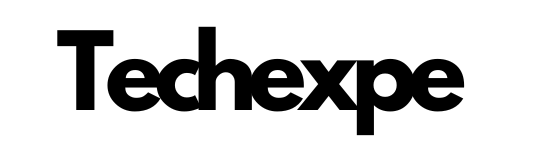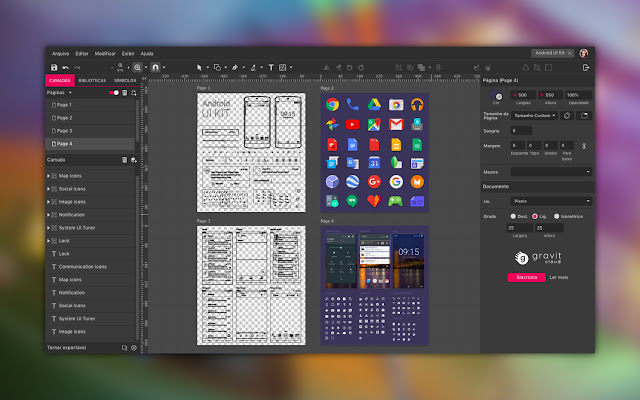Introduction to Gravit Designer
Gravit Designer is a powerful vector graphics design tool that offers a range of features for creating stunning visual designs. It is a free, web-based application that can also be downloaded as a desktop application for Windows, macOS, and Linux operating systems. Gravit Designer provides a versatile and intuitive platform for both beginners and experienced designers to create illustrations, logos, presentations, web graphics, and more.
One of the key advantages of Gravit Designer is its focus on vector graphics. Unlike raster graphics, which are made up of individual pixels and can lose quality when resized, vector graphics are based on mathematical equations and can be scaled to any size without losing sharpness or clarity. Gravit Designer’s vector-based approach allows for precise and high-quality designs suitable for a variety of applications.
Gravit Designer offers a clean and user-friendly interface, making it easy for users to navigate and access the various tools and features. The application provides a wide range of design tools, including drawing and shape tools, text editing, color palettes, layer management, and advanced path editing. Users can create complex vector illustrations, manipulate shapes, apply gradients and effects, and customize typography with ease.
Collaboration is also made possible with Gravit Designer. Users can share their designs with others, allowing for real-time feedback and collaboration on projects. The application supports import and export of various file formats, including SVG, PDF, PNG, and more, making it compatible with other design software and facilitating seamless workflow integration.
Whether you’re a professional designer, a student, or someone with a passion for visual creativity, Gravit Designer provides a powerful and accessible platform to bring your ideas to life. Its versatility, ease of use, and focus on vector graphics make it a valuable tool for creating professional-level designs for both digital and print media.
With Gravit Designer, users can unleash their creativity, explore different design styles, and produce visually captivating artwork. Whether you’re designing logos, illustrations, marketing materials, or user interfaces, Gravit Designer offers the tools and flexibility to meet your design needs. It’s a tool that empowers users to express their creativity and create impactful designs without the need for expensive software or extensive design experience.
Key Features of Gravit Designer
Gravit Designer offers a range of powerful features that make it a versatile and comprehensive design tool. Here are some of its key features:
Vector Editing: Gravit Designer is built on a vector-based platform, allowing users to create and edit scalable vector graphics. This ensures that designs can be resized without any loss of quality or pixelation.
Intuitive Interface: Gravit Designer provides a clean and user-friendly interface, making it easy for both beginners and experienced designers to navigate the application. The interface is designed to maximize productivity and efficiency.
Shape Tools and Path Editing: Users can create and manipulate shapes using a variety of shape tools, such as rectangles, circles, polygons, and more. Gravit Designer also offers advanced path editing capabilities, allowing users to precisely adjust and modify paths and anchor points.
Typography Tools: The application provides a range of typography tools for customizing text elements. Users can choose from a variety of fonts, adjust text properties like size, color, spacing, and apply text effects to create visually appealing typography designs.
Layers and Masks: Gravit Designer supports layer-based editing, enabling users to organize and manage design elements effectively. Layers can be rearranged, grouped, and adjusted independently, providing greater control over the design composition. Masks allow users to apply effects and transparency selectively within a designated area.
Effects and Blending Modes: Gravit Designer offers a range of effects and blending modes to enhance designs. Users can apply gradients, shadows, blurs, and other effects to add depth and visual interest to their artwork. Blending modes enable users to create interesting interactions between different design elements.
Symbols and Shared Styles: Gravit Designer allows users to create reusable elements using symbols and shared styles. Symbols are design elements that can be duplicated and synchronized across multiple instances, ensuring consistency throughout the design. Shared styles enable users to apply consistent styles to multiple objects, making it easy to update design elements globally.
Prototyping and Interactivity: With Gravit Designer, users can create interactive prototypes by adding clickable links and transitions between artboards. This feature allows designers to visualize and present user flows and interactions within their designs.
Collaboration and Cloud Storage: Gravit Designer provides collaboration features that allow users to share designs with team members or clients for feedback and collaboration. Additionally, users can store their designs in the cloud, enabling access and synchronization across multiple devices.
Exporting and Integration: Gravit Designer supports various file formats, including SVG, PDF, PNG, and more, making it compatible with other design software and facilitating seamless workflow integration. Users can export designs for print or web use, ensuring that their creations can be utilized in different contexts.
These key features of Gravit Designer make it a powerful tool for creating professional-level vector graphics and illustrations. Whether you’re designing logos, marketing materials, web graphics, or UI/UX prototypes, Gravit Designer provides the necessary tools and flexibility to bring your creative vision to life.
User Interface and Navigation
Gravit Designer offers a user-friendly interface and intuitive navigation that allows users to easily access its features and tools. Here’s an overview of the user interface and navigation in Gravit Designer:
Menu Bar: The menu bar is located at the top of the application window and provides access to various menu options, including File, Edit, View, Arrange, Object, Text, and more. These menus contain a range of commands and settings for managing your designs.
Toolbars: Gravit Designer features multiple toolbars that provide quick access to various tools and functions. The main toolbar contains commonly used tools, such as selection, drawing, shape, text, and transformation tools. Additional toolbars may appear based on the selected tool or the context of your design.
Canvas Area: The canvas area is the central workspace where you create and edit your designs. It displays your design in real-time and allows you to interact with elements using various tools and actions. The canvas area is where you’ll spend most of your time designing and refining your artwork.
Panels: Gravit Designer includes several panels that provide additional functionality and controls. These panels can be docked on the right or left side of the application window, or you can detach them to float freely. Common panels include Layers, Pages, Inspector, Libraries, and Swatches, among others. Each panel serves a specific purpose and offers options related to design elements, layers, properties, and more.
Contextual Toolbar: The contextual toolbar dynamically changes based on the selected tool or element. It appears at the top of the application window and provides quick access to relevant options and settings specific to the selected tool or element. For example, when a shape is selected, the contextual toolbar displays options to modify its properties, such as fill color, stroke settings, and effects.
Zoom and Navigation Controls: Gravit Designer includes zoom and navigation controls to help you navigate and zoom in or out of your design. The zoom controls are located at the bottom-right corner of the application window and allow you to adjust the zoom level. Navigation controls, such as pan and zoom sliders, are available to move around the canvas and focus on specific areas of your design.
Keyboard Shortcuts: Gravit Designer provides a range of keyboard shortcuts to expedite your workflow. These shortcuts allow you to quickly access tools, perform common actions, and navigate the interface. You can find a list of available keyboard shortcuts in the application’s settings or refer to Gravit Designer’s documentation for a comprehensive guide.
Overall, Gravit Designer’s user interface and navigation are designed to be intuitive and user-friendly. The layout and arrangement of tools, menus, and panels aim to provide easy access to features, promote efficient workflow, and ensure a seamless design experience for both beginners and experienced users.
Creating Vector Graphics in Gravit Designer
Creating vector graphics in Gravit Designer is a core feature of the application. Here’s a step-by-step guide on how to create vector graphics using Gravit Designer:
Open a New Document: Launch Gravit Designer and click on “Create New Design” to open a new document. Specify the canvas size, units, and orientation according to your design requirements.
Select the Drawing Tools: Gravit Designer offers a variety of drawing tools located in the main toolbar. These tools include the Pen tool, Bezigon tool, Freehand tool, Shape tool, and more. Choose the appropriate drawing tool based on the type of vector graphic you want to create.
Draw Shapes: Use the selected drawing tool to create shapes on the canvas. For example, if you choose the Shape tool, click and drag on the canvas to draw basic shapes like rectangles, circles, polygons, or stars. If you select the Pen tool, you can create custom shapes by placing anchor points and manipulating the control handles.
Edit and Transform Shapes: After drawing a shape, you can further refine and modify it. Select the shape using the Selection tool from the main toolbar. You can then adjust its position, size, and rotation by dragging the handles or inputting specific values in the Inspector panel. The Inspector panel also provides options to modify stroke settings, fill color, opacity, and other properties.
Combine and Modify Shapes: Gravit Designer allows you to combine multiple shapes to create more complex designs. Select the shapes you want to combine, and from the Arrange menu, choose options like Union, Subtract, Intersect, or Exclude. These operations will merge or subtract the shapes to create new shapes based on their overlapping areas.
Apply Gradients, Colors, and Effects: Enhance your vector graphics by applying gradients, colors, and effects. Select a shape or group of shapes and access the Fill panel in the Inspector. From there, you can choose solid colors, linear or radial gradients, and adjust opacity. Additionally, you can apply effects such as drop shadows, blurs, or glows to add depth and visual interest.
Work with Layers: Gravit Designer uses a layer-based system to manage design elements. Utilize the Layers panel to organize and control the visibility and arrangement of your shapes. Arrange the layers by dragging and dropping them in the panel to control their stacking order.
Text and Typography: Gravit Designer provides powerful typography tools. Use the Text tool to add text elements to your design. Click on the canvas, and a text box will appear. Enter your text and customize the font, size, color, alignment, and other typography settings using the options in the Inspector panel.
Save and Export: Once you’ve created your vector graphics, it’s essential to save your work. Gravit Designer allows you to save your designs in its native format (.gvdesign) for future editing. Additionally, you can export your designs in various file formats, including SVG, PDF, PNG, and more, suitable for both digital and print applications.
By following these steps, you can leverage Gravit Designer’s tools and capabilities to create scalable and high-quality vector graphics for a wide range of design projects. Experiment with different shapes, colors, gradients, and effects to bring your creative vision to life.
Advanced Design Tools and Effects
Gravit Designer offers a range of advanced design tools and effects that allow you to take your designs to the next level. Here are some of the advanced features you can explore in Gravit Designer:
Advanced Path Editing: Gravit Designer provides precise control over vector paths with its advanced path editing tools. You can adjust anchor points, manipulate control handles, and modify the curvature of paths to create complex shapes and curves. This level of control allows you to create intricate and detailed designs.
Boolean Operations: Gravit Designer allows you to combine, subtract, intersect, and exclude shapes using boolean operations. These operations enable you to create complex and custom shapes by merging or subtracting multiple shapes. By leveraging boolean operations, you can create unique and intricate designs with ease.
Custom Vector Brushes: Gravit Designer supports custom vector brushes, allowing you to create custom brush styles and strokes. You can create brushes with varying sizes, shapes, and textures to apply unique strokes to your designs. Custom vector brushes offer endless possibilities for creating artistic and textured effects.
Blend and Masking: Gravit Designer provides blending and masking options to create interesting and visually appealing effects. You can blend shapes or gradients together to create smooth transitions or create complex color blends. Additionally, you can use masking techniques to reveal or hide parts of your design, adding depth and complexity.
Transparency and Opacity: Gravit Designer allows you to adjust the transparency and opacity of shapes, gradients, or even entire layers. This feature enables you to create translucent or semi-transparent elements that can be layered to create visual depth and overlay effects. Adjusting transparency and opacity can add a touch of elegance and subtlety to your designs.
Perspective and Distortion: Gravit Designer provides tools for applying perspective and distortion effects to your designs. These tools allow you to manipulate shapes and objects to create the illusion of depth and three-dimensional perspectives. Perspective and distortion effects can be particularly useful when creating product mockups, architectural designs, or realistic illustrations.
Advanced Typography: Gravit Designer offers advanced typography features for fine-tuning text elements. You can control character spacing, line spacing, kerning, and other typographic properties to achieve precise typography designs. Additionally, you can apply text effects like shadows, outlines, and gradients to create eye-catching text compositions.
Image Editing: Gravit Designer includes basic image editing tools, allowing you to make adjustments to imported images directly within the application. You can crop, resize, rotate, adjust brightness, contrast, and apply filters to enhance images and seamlessly integrate them into your designs.
Symbol Libraries: Gravit Designer allows you to create and manage symbol libraries. Symbols are reusable design elements that can be duplicated and synchronized across multiple instances. This feature is especially useful for creating consistent design elements, such as icons, logos, or UI components, and making global changes to all instances simultaneously.
Smart Guides and Grids: Gravit Designer provides smart guides and grids to assist with precise alignment and spacing. Smart guides automatically snap to alignment points, helping you align and distribute elements accurately. Grids offer additional assistance in maintaining consistent spacing and proportions within your designs.
By exploring these advanced design tools and effects in Gravit Designer, you can add complexity, depth, and sophistication to your designs. Experiment with different techniques and combinations to create visually stunning and engaging artwork that captures attention and communicates your message effectively.
Conclusion
In conclusion, Gravit Designer is a powerful design tool that offers a comprehensive set of features and capabilities for creating vector graphics. With its intuitive user interface, advanced design tools, and a wide range of effects, Gravit Designer empowers designers to unleash their creativity and produce professional-level designs.
The application’s advanced path editing tools provide precise control over vector shapes, allowing for the creation of intricate and detailed designs. Boolean operations enable the combination, subtraction, intersection, and exclusion of shapes, opening up possibilities for creating unique and complex compositions. Custom vector brushes and blending options add texture and depth to designs, while transparency and opacity settings allow for subtle and sophisticated visual effects.
Gravit Designer also excels in typography, offering advanced tools for precise control over text elements. The ability to adjust character spacing, line spacing, and apply text effects enables designers to create visually striking typography compositions. Additionally, the inclusion of image editing capabilities within the application enhances the workflow by providing basic editing options for imported images.
Furthermore, Gravit Designer’s support for symbol libraries promotes efficiency and consistency in design workflows. The ability to create reusable symbols and make global changes across instances saves time and ensures design coherence. Smart guides and grids aid in precise alignment and spacing, resulting in clean and polished designs.
Whether you are a professional designer or a hobbyist, Gravit Designer provides a powerful and accessible platform for creating vector graphics. Its robust feature set, coupled with its intuitive interface, makes it a versatile tool suitable for a wide range of design projects. With Gravit Designer, designers can bring their creative visions to life, producing visually captivating artwork that stands out and communicates effectively.
As a free, web-based application with desktop versions available, Gravit Designer offers a cost-effective solution without compromising on functionality or quality. Its compatibility with various file formats ensures seamless integration into existing design workflows, enabling designers to collaborate and share their work effortlessly.
In summary, Gravit Designer’s advanced design tools and effects empower designers to create vector graphics that are precise, expressive, and visually engaging. With its comprehensive feature set, Gravit Designer proves to be a valuable asset in the toolkit of designers seeking to bring their ideas to life with precision and creativity.