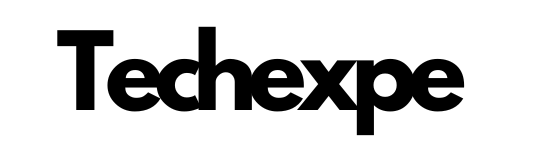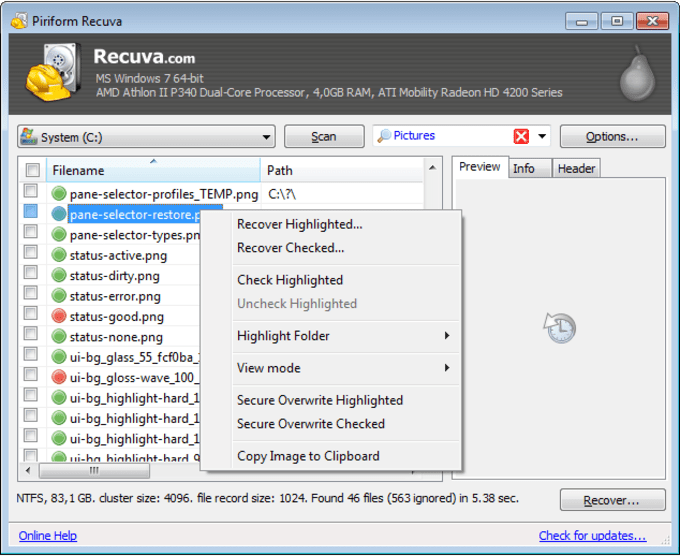Introduction to Recuva: Data Recovery Made Easy
Recuva is a powerful and user-friendly data recovery software that provides a straightforward solution for retrieving deleted files. Whether you accidentally deleted important documents, photos, or other files, Recuva can help you recover them quickly and easily. With its intuitive interface and robust recovery capabilities, Recuva makes data recovery accessible to users of all levels of expertise.
Data loss can occur due to various reasons such as accidental deletion, formatting, or system crashes. Recuva is designed to scan your storage devices, including hard drives, USB drives, memory cards, and more, to locate and recover lost files. It employs advanced scanning algorithms to search for traces of deleted files and offers a high chance of successful recovery.
Using Recuva is a straightforward process. Simply launch the software, select the drive or location where the files were stored, choose the type of files you want to recover, and initiate the scanning process. Recuva provides both a quick scan option for faster results and a deep scan option for more thorough recovery.
Once the scan is complete, Recuva presents a list of recoverable files, allowing you to preview and select the specific files you want to restore. You can choose to recover them to a different location to prevent overwriting the original data. Recuva also offers the option to securely delete files to ensure their complete removal.
Recuva supports a wide range of file formats, including documents, images, videos, audio files, emails, and more. It works with various storage devices, including internal and external hard drives, USB drives, SD cards, and even iPods.
With its user-friendly interface, powerful recovery capabilities, and support for various file types and storage devices, Recuva simplifies the process of recovering lost data. Whether you’re a novice user or an advanced user in need of a reliable data recovery tool, Recuva provides an effective and accessible solution for retrieving deleted files.
Key Features of Recuva: Powerful File Recovery at Your Fingertips
Recuva offers a range of powerful features that make it a standout file recovery software. Whether you’re looking to recover accidentally deleted files or retrieve lost data from a formatted or damaged drive, Recuva provides a comprehensive solution. Here are the key features that make Recuva a powerful file recovery tool:
Deep Scan and Quick Scan Options: Recuva offers both deep scan and quick scan options to cater to different recovery needs. The quick scan option swiftly scans for recently deleted files, providing fast results. On the other hand, the deep scan option performs a thorough scan of the entire drive, searching for traces of deleted files even in inaccessible areas.
Wide File Format Support: Recuva supports a wide range of file formats, including documents, photos, videos, music files, emails, and more. This broad compatibility ensures that you can recover various types of files regardless of their format.
Flexible Recovery Options: Recuva allows you to choose the specific files or file types you want to recover. You can apply filters to refine the search results based on file names, file sizes, or modification dates. This flexibility saves time by focusing the recovery process on the files you need.
Preview Functionality: Recuva provides a preview feature that allows you to view recoverable files before restoring them. This feature helps in verifying the integrity and quality of the files, ensuring you recover the correct data.
Secure File Deletion: In addition to file recovery, Recuva offers secure file deletion capabilities. If you have sensitive files that you want to permanently remove, Recuva can securely overwrite them to prevent any potential recovery by unauthorized individuals.
Portable Version: Recuva offers a portable version of the software that can be run directly from a USB drive, without the need for installation. This feature is useful when you want to recover files on-the-go or when you don’t want to leave any traces on the system you’re using.
User-Friendly Interface: Recuva features a user-friendly interface that guides you through the recovery process. The intuitive design and clear instructions make it easy to navigate and use the software, even for those with limited technical expertise.
Compatibility with Multiple Storage Devices: Recuva is compatible with various storage devices, including hard drives, USB drives, memory cards, and more. This broad compatibility ensures that you can recover files from a wide range of devices, regardless of the storage medium.
With its deep scan and quick scan options, wide file format support, flexible recovery options, preview functionality, secure file deletion capabilities, portable version, user-friendly interface, and compatibility with multiple storage devices, Recuva provides a powerful and comprehensive file recovery experience. Whether you’re a beginner or an advanced user, Recuva puts the power of file recovery at your fingertips.
Supported File Types and Storage Devices: What Recuva Can Recover
Recuva is a versatile file recovery software that supports a wide range of file types and storage devices. Whether you’ve accidentally deleted important documents, photos, videos, or other files, Recuva can help you recover them. Here’s what Recuva can recover:
Supported File Types:
Documents: Recuva can recover various document formats, including Word documents (DOC, DOCX), Excel spreadsheets (XLS, XLSX), PowerPoint presentations (PPT, PPTX), PDF files, and more.
Photos: Recuva supports the recovery of popular image file formats such as JPEG, PNG, GIF, TIFF, and RAW formats from various camera brands.
Videos: Recuva can recover video files in formats like MP4, AVI, MOV, MKV, and more. Whether it’s a memorable home video or an important work-related footage, Recuva can help you retrieve it.
Music Files: If you’ve accidentally deleted your favorite music files, Recuva can recover audio formats such as MP3, WAV, WMA, FLAC, and more, allowing you to restore your music collection.
Emails: Recuva supports the recovery of email files from popular email clients like Microsoft Outlook (PST files) and Mozilla Thunderbird.
Archives: Recuva can recover compressed files and archives in formats such as ZIP, RAR, 7Z, and others. This includes recovering files from damaged or corrupted archives.
Supported Storage Devices:
Hard Drives: Recuva can recover files from both internal and external hard drives, including traditional HDDs (hard disk drives) and SSDs (solid-state drives).
USB Drives: If you’ve accidentally deleted files from a USB flash drive or an external USB hard drive, Recuva can help you recover them.
Memory Cards: Recuva supports the recovery of files from various types of memory cards, including SD cards, microSD cards, CompactFlash (CF) cards, and more.
Optical Media: If you’ve deleted files from CDs, DVDs, or Blu-ray discs, Recuva can assist you in recovering the lost data.
MP3 Players and iPods: Recuva is capable of recovering files from MP3 players, iPods, and other portable media devices, helping you retrieve your favorite music and other media files.
Other Storage Devices: Recuva can also recover files from digital cameras, camcorders, smartphones, and other storage devices that can be connected to your computer.
Recuva’s extensive support for various file types and storage devices ensures that you can recover a wide range of data, regardless of the format or the storage medium. Whether it’s accidentally deleted documents, precious photos, important videos, or other valuable files, Recuva provides a reliable solution for file recovery.
Step-by-Step Guide: How to Use Recuva to Recover Deleted Files
If you’ve accidentally deleted important files and need to recover them, Recuva can help you retrieve your data. Follow this step-by-step guide to learn how to use Recuva for file recovery:
Step 1: Download and Install Recuva
Visit the official Recuva website and download the latest version of the software.
Double-click the downloaded file to begin the installation process.
Follow the on-screen instructions to complete the installation of Recuva on your computer.
Step 2: Launch Recuva
Once the installation is complete, launch Recuva by double-clicking the Recuva icon on your desktop or by searching for it in the Start menu.
Step 3: Select the File Type and Location
In the Recuva window, you’ll be presented with a wizard-like interface.
Select the type of files you want to recover. For example, if you accidentally deleted photos, choose the “Pictures” option.
Click on the “Next” button.
Step 4: Choose the Location for File Recovery
Select the location where the files were originally stored. It could be a specific drive, folder, or even the Recycle Bin.
If you’re unsure about the location, choose the “I’m not sure” option and proceed.
Click on the “Next” button.
Step 5: Select the Scanning Mode
Recuva offers two scanning modes: “Quick Scan” and “Deep Scan.”
The Quick Scan is faster and recommended for recently deleted files, while the Deep Scan is more thorough and suitable for files that have been deleted a while ago or from formatted drives.
Choose the appropriate scanning mode based on your needs.
Click on the “Start” button.
Step 6: Wait for the Scanning Process to Complete
Recuva will begin scanning the selected location for recoverable files.
The scanning process may take some time, depending on the size of the storage device and the scanning mode chosen.
You can monitor the progress of the scan on the screen.
Step 7: Review the Scan Results
Once the scan is complete, Recuva will display a list of recoverable files.
You can use the various filters and sorting options to narrow down the results and locate the specific files you want to recover.
Take advantage of the preview feature to ensure the integrity of the files before proceeding with the recovery.
Step 8: Select and Recover the Files
Select the files you wish to recover by checking the respective checkboxes next to each file or by selecting the entire folder.
Choose the destination where you want the recovered files to be saved. It is recommended to choose a different drive to avoid overwriting the original data.
Click on the “Recover” button to initiate the file recovery process.
Step 9: Wait for the Recovery Process to Complete
Recuva will start recovering the selected files and save them to the specified destination.
The recovery process may take some time, depending on the size and number of files being recovered.
Step 10: Access Your Recovered Files
Once the recovery process is complete, navigate to the destination folder where the recovered files were saved.
You can now access your recovered files and verify their integrity.
Remember, it’s essential to recover the files to a different location than the original to avoid overwriting the data. Additionally, it’s recommended to perform the recovery process as soon as possible to increase the chances of successful file recovery.
Using Recuva’s user-friendly interface and following these step-by-step instructions, you can easily recover your deleted files and restore your important data.
Deep Scan vs. Quick Scan: Choosing the Right Recovery Option in Recuva
When using Recuva for file recovery, you have the option to choose between two scanning modes: Deep Scan and Quick Scan. Understanding the differences between these options will help you choose the right recovery option for your specific situation. Here’s a comparison to guide you:
Quick Scan:
Quick Scan is the faster scanning mode offered by Recuva.
It focuses on recently deleted files or files that are still intact on your storage device.
Quick Scan quickly analyzes the file system and identifies files that have been recently deleted or emptied from the Recycle Bin.
This mode is suitable when you’ve accidentally deleted files or when you’re looking to recover files that were recently lost.
Quick Scan provides a swift way to retrieve recently deleted files without having to scan the entire storage device.
It’s important to note that Quick Scan may not be able to recover files that have been overwritten or have undergone significant changes since deletion.
Deep Scan:
Deep Scan is a more comprehensive and time-consuming scanning mode offered by Recuva.
It thoroughly searches the entire storage device, including unallocated or inaccessible areas, to locate traces of deleted files.
Deep Scan is designed to recover files that have been deleted for a longer period or from formatted drives.
It performs a sector-by-sector analysis to identify fragmented files and pieces of files that may not be located in a single cluster.
Deep Scan has a higher chance of recovering files that are no longer visible or easily recoverable through other methods.
Due to its thorough nature, Deep Scan can take a significantly longer time to complete compared to Quick Scan.
Choosing the Right Recovery Option:
If you’ve recently deleted files or emptied the Recycle Bin, start with the Quick Scan option. It provides a faster scan that is more likely to recover recently deleted files.
If you’re looking to recover files that have been deleted for a longer period or from a formatted drive, opt for the Deep Scan option. Although it takes more time, Deep Scan can recover files that Quick Scan may not be able to locate.
It’s worth noting that running a Deep Scan doesn’t guarantee recovery for every deleted file. If the file has been overwritten or damaged, recovery may not be possible.
If you’re unsure or want to maximize your chances of recovery, you can try Quick Scan first and then proceed to Deep Scan if the desired files are not found.
Recuva’s flexibility in offering both Quick Scan and Deep Scan options ensures that you can choose the most appropriate recovery mode based on the circumstances of your data loss. Consider the timing of the file deletion, the urgency of recovery, and the potential data fragmentation to determine the right recovery option in Recuva.
Conclusion:
Recuva is a powerful and user-friendly file recovery software that provides an effective solution for retrieving deleted files. Whether you’ve accidentally deleted important documents, photos, videos, or other types of files, Recuva offers a range of features and scanning options to help you recover your data.
With its Quick Scan option, Recuva quickly analyzes the file system to locate recently deleted files, making it ideal for situations where files were recently lost. On the other hand, the Deep Scan option performs a thorough search of the entire storage device, including unallocated or inaccessible areas, enabling the recovery of files that have been deleted for a longer period or from formatted drives.
Recuva supports a wide range of file types, including documents, photos, videos, music files, and more. It is compatible with various storage devices such as hard drives, USB drives, memory cards, and optical media. The software’s user-friendly interface and intuitive step-by-step process make it accessible to users of all levels of expertise.
By providing file preview functionality, Recuva allows you to verify the integrity of recoverable files before initiating the recovery process. You can also choose the destination where the recovered files should be saved, ensuring that they are safely recovered to a different location to prevent overwriting the original data.
While Recuva’s scanning capabilities are powerful, it’s important to note that successful recovery depends on various factors, such as the timing of file deletion and the condition of the storage device. Files that have been overwritten or extensively damaged may not be recoverable.
In conclusion, Recuva offers a reliable and accessible solution for file recovery. Its quick scan and deep scan options, support for various file types and storage devices, file preview functionality, and user-friendly interface make it a valuable tool for recovering deleted files. Whether you’ve accidentally deleted files or need to recover data from formatted drives, Recuva is a powerful ally in the quest to restore your important data.