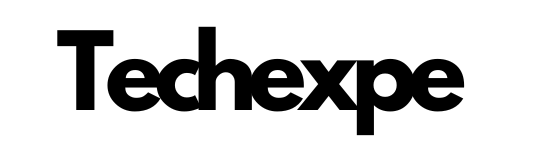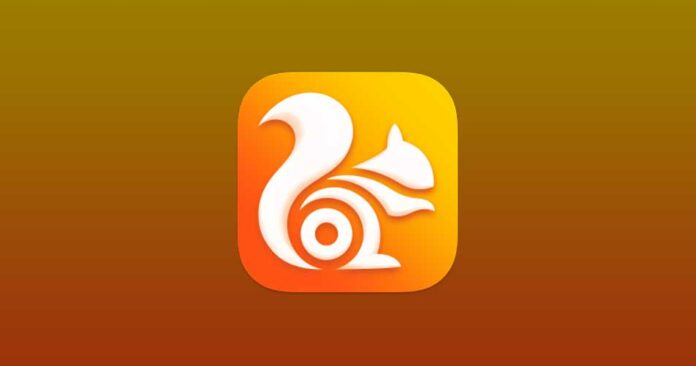Introduction to UC Browser: Fast and Feature-Rich Web Browsing Experience
UC Browser is a popular web browser that offers users a fast and feature-rich browsing experience across various platforms. It was developed by UCWeb, a subsidiary of Alibaba Group, and was first released in 2004. Since then, UC Browser has gained a significant user base and has become one of the leading mobile browsers in many regions.
One of the key features of UC Browser is its emphasis on speed. It utilizes data compression technology that reduces the size of web pages before they are loaded, resulting in faster page loading times and reduced data consumption. This feature is particularly useful for users with limited data plans or in areas with slow internet connections.
UC Browser also offers a user-friendly interface with a range of customization options. Users can personalize their browsing experience by choosing from various themes and wallpapers or by customizing the layout and appearance of the browser. Additionally, the browser supports gesture controls, allowing users to navigate through tabs and perform actions with simple swipe gestures.
Another notable feature of UC Browser is its robust download manager. It supports simultaneous downloads and provides users with the ability to pause, resume, or schedule downloads according to their preferences. Furthermore, the browser offers a powerful file manager that allows users to easily organize and access downloaded files.
UC Browser incorporates several built-in tools and services to enhance the browsing experience. It includes a powerful ad blocker that helps in blocking intrusive ads, thereby improving page loading speed and reducing distractions. The browser also provides a dedicated video player that enables users to watch online videos seamlessly without the need for additional plugins or apps.
In terms of security, UC Browser offers features such as incognito browsing mode to protect users’ privacy by preventing the browser from storing browsing history and cookies. It also integrates various security measures to safeguard against malware and phishing attacks, providing a secure browsing environment.
UC Browser supports cross-platform synchronization, enabling users to seamlessly access their bookmarks, browsing history, and open tabs across multiple devices. This feature ensures a consistent browsing experience, allowing users to switch between their desktop, mobile, and tablet devices without losing their data.
Overall, UC Browser is known for its fast performance, extensive customization options, powerful download management, and various built-in features. It continues to evolve with regular updates and improvements to meet the ever-changing needs of its users, providing a reliable and feature-rich web browsing experience.
Features and Functionality of UC Browser: Elevate Your Internet Experience
UC Browser offers a wide range of features and functionalities that aim to elevate the internet browsing experience for users. Here are some key features of UC Browser:
Fast Browsing: UC Browser uses data compression technology to load web pages quickly, reducing data consumption and improving browsing speed, especially in areas with slow internet connections.
Ad Blocker: The built-in ad blocker helps in blocking intrusive ads, improving page loading speed, and reducing distractions while browsing.
Download Manager: UC Browser provides a robust download manager that supports simultaneous downloads, pause, resume, and scheduling of downloads. It allows users to efficiently manage and organize their downloaded files.
Incognito Browsing: The incognito mode enables users to browse privately, preventing the browser from storing browsing history and cookies. It helps maintain user privacy and ensures that no traces of browsing activity are left behind.
Video Player: UC Browser includes a dedicated video player that allows users to watch online videos without the need for external plugins or apps. It supports various video formats and provides a smooth and seamless video playback experience.
Customization Options: Users can personalize their browsing experience by selecting from a variety of themes, wallpapers, and customizable layouts. UC Browser allows users to create a unique and visually appealing browsing environment.
Gesture Controls: The browser supports gesture controls, enabling users to perform actions and navigate through tabs using simple swipe gestures. This feature enhances the ease of use and efficiency of browsing.
Cloud Sync: UC Browser offers cross-platform synchronization, allowing users to sync their bookmarks, browsing history, and open tabs across multiple devices. It ensures a seamless browsing experience across different platforms.
Data Saving Mode: UC Browser provides a data saving mode that compresses web pages and reduces data usage, making it ideal for users with limited data plans or those browsing on slower networks.
Security Features: UC Browser incorporates security measures to protect users from malware and phishing attacks. It warns users about potentially harmful websites and provides a safe browsing environment.
News Feed: The browser includes a customizable news feed that offers personalized news and content recommendations based on user preferences and browsing history.
QR Code Scanner: UC Browser features a built-in QR code scanner that allows users to quickly scan QR codes without the need for a separate app.
These features and functionalities make UC Browser a comprehensive and user-friendly web browsing solution, catering to the diverse needs of internet users and enhancing their overall browsing experience.
Installing and Setting Up UC Browser: A Step-by-Step Guide
Installing and setting up UC Browser is a straightforward process. Here’s a step-by-step guide to help you get started:
Choose Your Device:
UC Browser is available for various platforms, including Windows, macOS, Android, and iOS. Choose the version that corresponds to your device.
Download UC Browser:
Visit the official UC Browser website or the respective app store for your device.
Look for the download section or search for “UC Browser.”
Click on the download link or the “Install” button to start the download process.
Install UC Browser:
Locate the downloaded installation file on your device.
Double-click the file to initiate the installation process.
Follow the on-screen prompts and instructions to complete the installation. Accept any terms and conditions if prompted.
Launch UC Browser:
Once the installation is complete, locate the UC Browser icon on your device’s desktop or app drawer.
Click or tap on the icon to launch UC Browser.
Initial Setup:
Upon launching UC Browser for the first time, you’ll be presented with an initial setup wizard.
Select your preferred language from the available options.
Next, you may be prompted to set UC Browser as your default browser. Choose your preference accordingly.
Customize Your Settings:
UC Browser offers various customization options to tailor your browsing experience. You can access these settings by clicking on the menu icon (usually represented by three horizontal lines) located at the top-right or bottom-right corner of the browser window.
Sync Data (Optional):
If you want to sync your bookmarks, browsing history, and open tabs across multiple devices, you’ll need to create a UC account or sign in with your existing account.
Look for the sync or account settings within the browser menu and follow the prompts to sign in or create an account.
Explore UC Browser:
With UC Browser installed and set up, you’re ready to start browsing the web.
Enter a website URL in the address bar or use the search bar to perform a web search.
Familiarize yourself with the various features and functionalities offered by UC Browser, such as the download manager, ad blocker, video player, and customization options.
That’s it! You have successfully installed and set up UC Browser on your device. Enjoy your fast and feature-rich browsing experience with UC Browser.
Exploring the UC Browser Interface: Navigate the Web with Ease
UC Browser provides a user-friendly interface that allows you to navigate the web with ease. Here’s a guide to exploring the UC Browser interface:
Address Bar and Search Bar:
The address bar is located at the top of the browser window. You can enter a website URL directly in the address bar to visit a specific site.
Alternatively, you can use the search bar, which is usually located next to the address bar, to perform a web search using your preferred search engine.
Menu Icon:
The menu icon is represented by three horizontal lines and is typically located at the top-right or bottom-right corner of the browser window.
Clicking or tapping on the menu icon opens a drop-down menu that provides access to various browser functions and settings.
Tab Management:
UC Browser supports tabbed browsing, allowing you to have multiple web pages open simultaneously.
To open a new tab, click the plus (+) icon located next to the existing tab(s) or use the keyboard shortcut (Ctrl+T on Windows, Command+T on macOS).
You can switch between tabs by clicking on the respective tab or using the keyboard shortcuts (Ctrl+Tab/Ctrl+Shift+Tab on Windows, Command+Option+Right Arrow/Left Arrow on macOS).
To close a tab, click the close (X) icon on the tab or use the keyboard shortcut (Ctrl+W on Windows, Command+W on macOS).
Back and Forward Buttons:
The back and forward buttons are usually located near the address bar.
The back button allows you to go back to the previous web page you visited, while the forward button takes you forward if you have gone back.
Refresh and Stop Buttons:
The refresh button, often represented by a circular arrow, allows you to reload the current web page.
The stop button, represented by an “X” or a square, cancels the page loading process if you want to stop the page from loading.
Downloads and History:
UC Browser provides easy access to your downloads and browsing history.
You can usually find the downloads and history options within the browser menu. Clicking on them opens a dedicated window where you can manage your downloads or view your browsing history.
Settings and Customization:
UC Browser offers a range of settings and customization options to personalize your browsing experience.
You can access the browser settings by clicking on the menu icon and selecting “Settings” or a similar option.
In the settings menu, you can customize various aspects such as themes, wallpapers, homepage settings, privacy preferences, ad blocker settings, and more.
Additional Features:
UC Browser includes additional features like a video player, news feed, night mode, incognito mode, and QR code scanner. These features can be accessed through the menu or toolbar icons, depending on the version of UC Browser and the platform you’re using.
By familiarizing yourself with the various elements and features of the UC Browser interface, you’ll be able to navigate the web efficiently and make the most out of your browsing experience.
Customizing UC Browser: Personalize Your Browsing Experience
UC Browser offers a range of customization options that allow you to personalize your browsing experience according to your preferences. Here are some ways to customize UC Browser:
Themes and Wallpapers:
UC Browser provides a variety of themes and wallpapers to change the look and feel of the browser.
Open the browser menu by clicking on the menu icon and navigate to the “Themes” or “Wallpapers” section.
Browse through the available options and select the theme or wallpaper you like. Apply it, and the browser’s appearance will be instantly updated.
Customizable Homepage:
UC Browser allows you to customize your homepage to have quick access to your favorite websites or frequently visited pages.
Open the browser menu and go to the settings.
Look for the “Homepage” or “Customize Homepage” option.
Here, you can set your desired homepage URL or choose from predefined options like a blank page or a speed dial page.
Toolbar Customization:
UC Browser lets you customize the browser toolbar to include the tools and functions you use frequently.
Right-click on the toolbar area (or tap and hold on mobile devices) to access the customization options.
You can add or remove toolbar buttons, rearrange their order, or even hide the toolbar completely if you prefer a minimalist interface.
Gesture Controls:
UC Browser supports gesture controls that allow you to navigate through tabs and perform actions with simple swipe gestures.
Open the browser menu and go to the settings.
Look for the “Gestures” or “Gesture Controls” section.
Here, you can customize the gestures according to your preferences. For example, you can set a swipe left gesture to close a tab or a swipe right gesture to go back.
Ad Blocker Settings:
UC Browser’s built-in ad blocker can be customized to suit your needs.
Open the browser menu and go to the settings.
Look for the “Ad Blocker” or “Ad Blocking” section.
Here, you can enable or disable the ad blocker, whitelist certain websites, or adjust the level of ad blocking.
Privacy and Security Settings:
UC Browser provides various privacy and security settings to enhance your online safety.
Open the browser menu and go to the settings.
Look for the “Privacy” or “Security” section.
Here, you can enable or disable features like incognito mode, cookie management, and website permissions to customize your privacy preferences.
Synchronization Settings:
If you use UC Browser on multiple devices, you can customize the synchronization settings to keep your bookmarks, browsing history, and open tabs consistent across all devices.
Open the browser menu and go to the settings.
Look for the “Synchronization” or “Sync” section.
Here, you can sign in with your UC account or manage the synchronization options.
By exploring and utilizing these customization options, you can make UC Browser align with your preferences, making your browsing experience more personalized and enjoyable.
Conclusion
In conclusion, UC Browser offers a fast and feature-rich web browsing experience that aims to elevate your internet experience. With its emphasis on speed, data compression technology, and powerful download manager, UC Browser enables faster page loading times, reduced data consumption, and efficient file management. The browser’s user-friendly interface, customizable themes, and gesture controls make navigation seamless and intuitive. Additionally, UC Browser’s built-in ad blocker, incognito browsing mode, and security features provide a secure and private browsing environment. The ability to sync data across multiple devices further enhances convenience and continuity. Whether you’re using UC Browser on your desktop, mobile, or tablet, you can personalize your browsing experience through its various customization options, including themes, wallpapers, toolbar customization, and privacy settings. Overall, UC Browser stands out as a comprehensive and user-centric web browsing solution, offering a range of features and functionalities to enhance your browsing experience and meet your diverse needs.