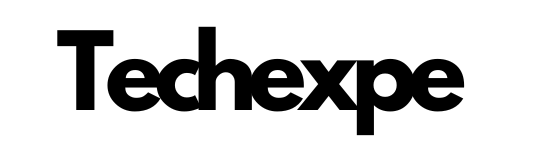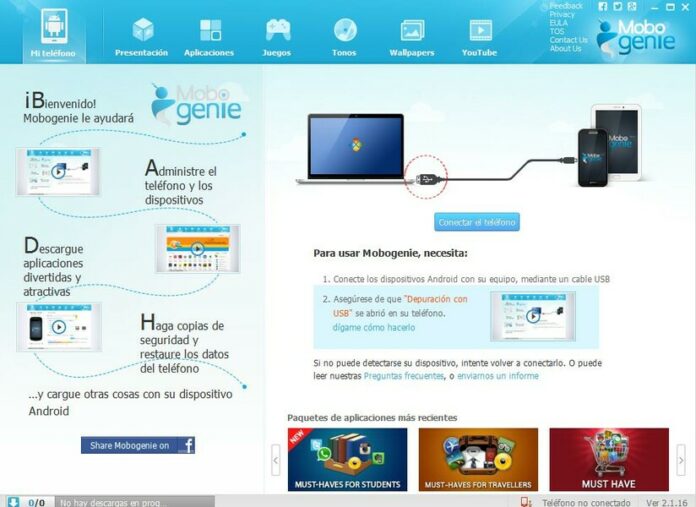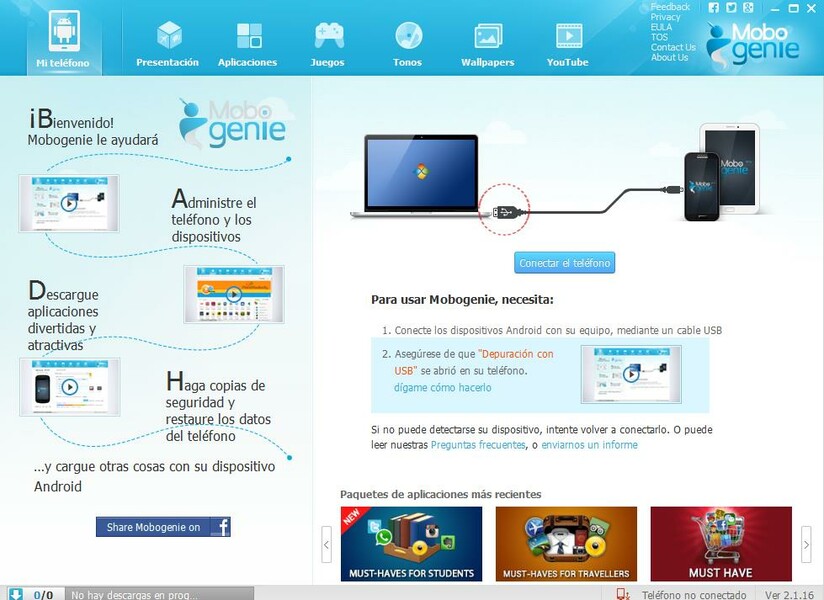
Introduction to Mobogenie: A Comprehensive App Management Tool
Mobogenie is a versatile app management tool that provides users with a seamless and efficient way to manage their mobile applications. With its user-friendly interface and powerful features, Mobogenie simplifies the process of discovering, downloading, organizing, and updating apps on your mobile device.
As smartphones have become an integral part of our lives, the number of apps available has grown exponentially. It can be overwhelming to navigate through app stores and keep track of updates and installations. This is where Mobogenie steps in to streamline the app management experience.
One of the key advantages of Mobogenie is its extensive app market. It offers a wide range of applications across different categories, making it easy to discover new and exciting apps. Whether you’re looking for productivity tools, entertainment apps, or utilities, Mobogenie provides a curated collection to suit your needs.
Mobogenie also simplifies the installation process. With just a few taps, you can download and install apps directly onto your device. It eliminates the need to search for apps on various platforms and offers a convenient one-stop solution for all your app requirements.
Managing apps becomes effortless with Mobogenie. It provides features like app organization, allowing you to categorize and group apps for easy access. You can create personalized folders, rearrange icons, and customize the layout of your app collection to suit your preferences.
Furthermore, Mobogenie keeps you updated with the latest versions of your installed apps. It notifies you when updates are available, ensuring that you have the most up-to-date versions with improved features and security patches.
In addition to app management, Mobogenie offers other useful functionalities. It enables you to sync and backup your device data, including contacts, messages, and media files, providing an extra layer of protection and convenience.
Whether you’re a casual app enthusiast or a power user, Mobogenie simplifies the app management process and enhances your mobile experience. With its comprehensive features and user-friendly interface, it’s a valuable tool for organizing, discovering, and updating apps on your mobile device.
In the following sections, we will delve into the specific features, installation process, and usage of Mobogenie, giving you a comprehensive understanding of how to leverage this versatile app management tool.
Features and Functionality of Mobogenie: Simplify Your App Experience
App Discovery and Download: Mobogenie provides a vast app market with a wide range of applications across various categories. Discover new and popular apps easily and download them directly to your device.
App Management: Effortlessly manage your installed apps with Mobogenie. Categorize and organize your apps into folders, rearrange icons, and customize the layout for easy access and a personalized app experience.
App Updates: Stay up to date with the latest versions of your installed apps. Mobogenie notifies you when updates are available, ensuring you have access to new features, bug fixes, and performance improvements.
App Backup and Restore: Safeguard your app data with Mobogenie’s backup and restore functionality. Easily back up your apps, including app data, settings, and progress, and restore them when needed, ensuring seamless transitions between devices or after a factory reset.
App Uninstall: Uninstalling unwanted apps is hassle-free with Mobogenie. Quickly remove apps you no longer need, freeing up storage space on your device.
Data Sync: Sync your device data, such as contacts, messages, and media files, across multiple devices with Mobogenie. Keep your information up to date and access it conveniently wherever you are.
App Recommendations: Discover personalized app recommendations tailored to your interests and preferences. Mobogenie suggests apps based on your usage patterns, helping you find apps that align with your preferences.
One-Click Phone Optimization: Improve your device’s performance with Mobogenie’s one-click phone optimization feature. Clear cache, remove junk files, and optimize system resources to enhance speed and efficiency.
Ringtone and Wallpaper Customization: Personalize your device further with Mobogenie’s collection of ringtones and wallpapers. Choose from a variety of options to customize your device’s sound and appearance.
PC Connection: Connect your mobile device to your PC with Mobogenie’s PC connection feature. Transfer files, manage apps, and perform tasks on your device directly from your computer, enhancing efficiency and convenience.
Mobogenie simplifies your app experience by providing a comprehensive set of features and functionalities. From app discovery and management to data backup and device optimization, Mobogenie enhances your overall app usage and allows you to customize your mobile experience according to your preferences. With its user-friendly interface and powerful capabilities, Mobogenie streamlines app management and helps you make the most of your mobile device.
How to Install Mobogenie: Step-by-Step Guide
Here is a step-by-step guide on how to install Mobogenie:
Step 1: Download the Installation File
Visit the official Mobogenie website or a trusted software download site to download the Mobogenie installation file. Ensure that you download the version compatible with your device’s operating system (Windows or Android).
Step 2: Locate the Downloaded File
Once the download is complete, navigate to the location on your computer or mobile device where the Mobogenie installation file was saved. Typically, it is located in the “Downloads” folder unless you specified a different location.
Step 3: Enable App Installation (Android Only)
For Android devices, you may need to enable the installation of apps from unknown sources. To do this, go to your device’s settings, locate the “Security” or “Privacy” section, and enable the “Unknown Sources” option. This step allows you to install Mobogenie from an APK file.
Step 4: Start the Installation
Tap or double-click on the Mobogenie installation file to initiate the installation process. You may receive a security prompt or confirmation message. Proceed with the installation by accepting the terms and conditions if prompted.
Step 5: Follow the Installation Wizard
Once the installation process begins, follow the instructions provided by the installation wizard. Read each step carefully and select any preferences or options as desired. The wizard will guide you through the installation process.
Step 6: Complete the Installation
After following the prompts and making any necessary selections, the installation will continue. Wait for the process to complete. Depending on your device and the speed of your computer, this may take a few moments.
Step 7: Launch Mobogenie
Once the installation is finished, you may be given the option to launch Mobogenie immediately. If not, locate the Mobogenie icon on your desktop, home screen, or in the app drawer and tap or double-click on it to open the application.
Step 8: Set Up Mobogenie
When you launch Mobogenie for the first time, you may be asked to provide some initial setup information or grant certain permissions. Follow the on-screen instructions to complete the setup process.
Congratulations! You have successfully installed Mobogenie on your device. You can now begin exploring its features and enjoy simplified app management, app discovery, and more.
Note: It’s important to download Mobogenie from official and trusted sources to ensure you’re getting a legitimate and safe version of the software. Exercise caution when downloading from unofficial or unknown sources to avoid malware or security risks.
Exploring the App Market with Mobogenie: Discover and Download Apps
Mobogenie offers a diverse and extensive app market, providing users with a convenient platform to discover and download a wide range of applications. By exploring the app market within Mobogenie, you can find new and exciting apps to enhance your mobile experience. Here’s how to discover and download apps using Mobogenie:
Launch Mobogenie: Tap or click on the Mobogenie icon on your device to open the application.
Access the App Market: Look for the “App” or “Market” tab within Mobogenie’s interface. Tap or click on it to enter the app market section.
Browse App Categories: Within the app market, you’ll find different categories or sections that group apps based on their functionality or genre. Examples may include “Top Charts,” “Games,” “Productivity,” “Entertainment,” and more. Browse through these categories to find apps that match your interests or needs.
Search for Specific Apps: If you have a specific app in mind, you can utilize the search functionality within Mobogenie. Look for the search bar, typically located at the top of the app market interface. Enter the name or relevant keywords of the app you’re looking for, and Mobogenie will provide search results based on your query.
App Recommendations: Mobogenie also offers personalized app recommendations based on your usage patterns and preferences. These recommendations may appear on the home screen or within specific sections of the app market. Pay attention to these suggestions as they may introduce you to apps you might not have discovered otherwise.
App Details and Ratings: When browsing through the app market, you’ll come across individual app listings. Clicking or tapping on an app’s icon or title will take you to its detailed information page. Here, you can read a description of the app, view screenshots or videos, check user ratings and reviews, and gain insights into its features and functionality.
Downloading Apps: Once you find an app you want to download, click or tap on the “Download” or “Install” button associated with the app listing. Mobogenie will initiate the download process and install the app on your device. Depending on your device’s settings, you may need to grant permission for the installation.
Monitoring Download Progress: During the download process, Mobogenie will display a progress indicator, keeping you informed of the download status. Wait for the download to complete before proceeding.
Accessing Installed Apps: After the app is successfully downloaded and installed, you can find it in your device’s app drawer or home screen, depending on your device’s interface. Tap or click on the app’s icon to launch and start using it.
Managing Installed Apps: Mobogenie also provides features for managing your installed apps. You can organize and categorize them within Mobogenie’s app management section, making it easier to locate and access your apps in the future. Additionally, Mobogenie notifies you when app updates are available, allowing you to keep your apps up to date with the latest features and improvements.
By exploring the app market within Mobogenie, you can discover new and interesting apps tailored to your preferences. Take advantage of the search functionality, personalized recommendations, and app details to make informed decisions when selecting apps to download. Enjoy the convenience and variety offered by Mobogenie’s app market as you enhance your mobile experience.
Managing Your Apps with Mobogenie: Organize, Update, and Uninstall
Mobogenie not only simplifies app discovery and downloading but also provides powerful tools for managing your installed apps. With Mobogenie, you can effortlessly organize, update, and uninstall apps to ensure a well-organized and optimized app experience on your device. Here’s how you can manage your apps using Mobogenie:
Launch Mobogenie: Tap or click on the Mobogenie icon on your device to open the application.
Access the App Management Section: Look for the “App” or “Manage Apps” tab within Mobogenie’s interface. Tap or click on it to enter the app management section.
View Your Installed Apps: Once you’re in the app management section, you’ll see a list of all the apps currently installed on your device. Scroll through the list to view your apps.
Organize Apps: Mobogenie provides options for organizing your installed apps. You can create custom folders, categorize apps based on their functionality or usage, and rearrange app icons to suit your preferences. To organize apps, look for options like “Create Folder,” “Move to Folder,” or “Rearrange” within Mobogenie’s app management interface.
Update Apps: Staying up to date with the latest versions of your installed apps is important for security, bug fixes, and new features. Mobogenie simplifies the app update process by notifying you when updates are available. Look for a “Update” or “Check for Updates” button within Mobogenie’s app management interface. Tap or click on it to check for available updates and follow the prompts to update your apps.
Uninstall Apps: Removing apps you no longer need or use is essential for decluttering your device’s storage space. Mobogenie provides a straightforward way to uninstall apps. Within Mobogenie’s app management interface, locate the app you want to uninstall and look for an “Uninstall” or “Remove” button associated with the app listing. Tap or click on it to initiate the uninstallation process. Follow any prompts or confirmation messages to complete the uninstallation.
App Backup and Restore (Optional): Depending on your device and Mobogenie’s capabilities, you may have the option to back up your installed apps using Mobogenie. App backup ensures that you can restore your apps along with their data, settings, and progress if needed. Look for options like “Backup Apps” or “App Backup” within Mobogenie’s app management interface to access this feature.
Explore Additional App Management Features: Mobogenie may offer additional app management features depending on the version and device compatibility. These features could include app permissions management, app data clearing, or app-specific settings adjustment. Explore Mobogenie’s app management interface to discover and utilize these additional functionalities.
By utilizing Mobogenie’s app management tools, you can easily organize your apps, keep them updated, and remove unnecessary ones. Take advantage of the features provided within Mobogenie’s app management section to customize your app experience, ensure app security, and optimize your device’s storage. Enjoy a well-managed and efficient app ecosystem with Mobogenie’s app management capabilities.
Conclusion
In conclusion, Mobogenie is a powerful app management tool that simplifies the app experience on your device. With its user-friendly interface and a range of features, Mobogenie offers convenient solutions for organizing, updating, and uninstalling apps.
Mobogenie’s app management capabilities allow you to effortlessly organize your installed apps by creating custom folders, categorizing apps, and rearranging icons to suit your preferences. This ensures easy access and a well-organized app ecosystem on your device.
Keeping your apps up to date is crucial for security and accessing new features. Mobogenie simplifies the app update process by notifying you when updates are available and providing a seamless way to update your apps. With just a few taps, you can ensure that your apps are running on the latest versions, benefiting from bug fixes and improvements.
Uninstalling unwanted apps is made hassle-free with Mobogenie. By easily removing apps you no longer need or use, you can declutter your device’s storage space and optimize its performance.
Additionally, Mobogenie may offer additional app management features depending on your device and the version of the software. These features could include app backup and restore options, app permission management, and app-specific settings adjustments. Exploring these additional functionalities can further enhance your app management experience.
Overall, Mobogenie empowers users to take control of their app ecosystem, providing a seamless way to organize, update, and uninstall apps. Whether you want to declutter your device, stay up to date with the latest app versions, or customize your app organization, Mobogenie offers the tools to simplify your app experience.