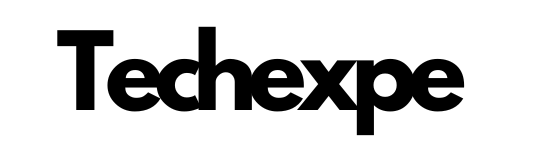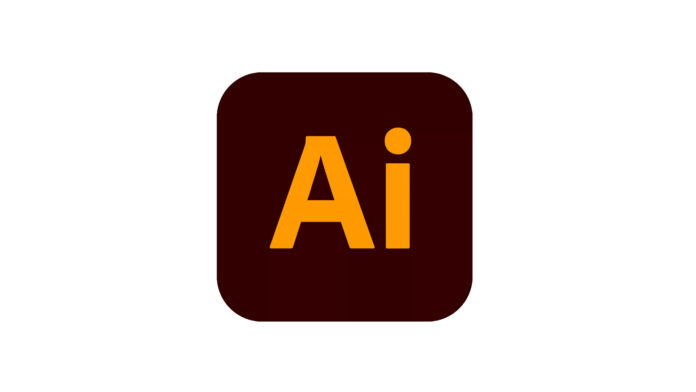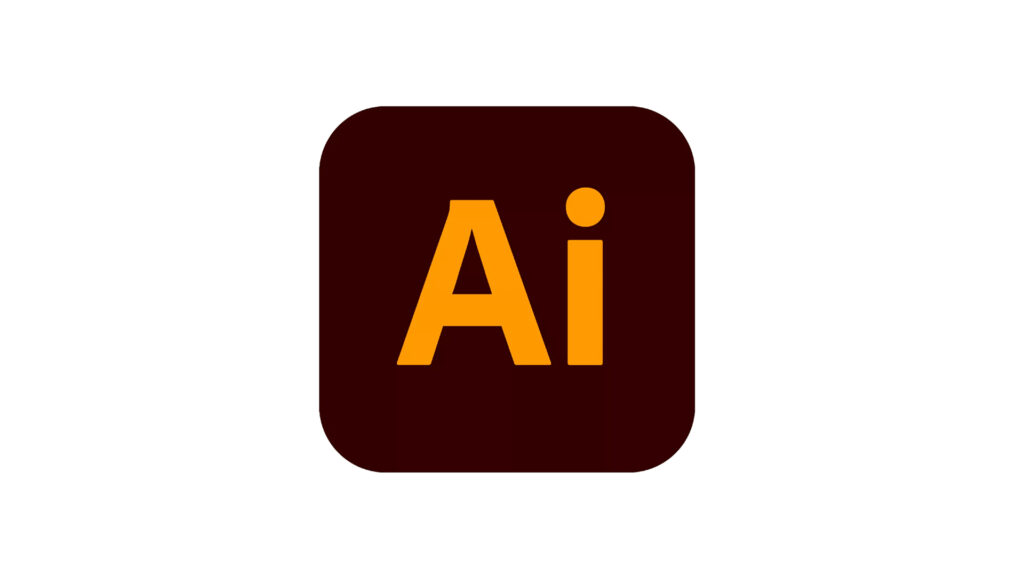
Introduction to Adobe Illustrator CC
Adobe Illustrator CC is a powerful vector graphics editing software developed by Adobe Inc. It is widely used by designers, artists, and illustrators to create scalable and high-quality artwork. Whether you’re designing logos, illustrations, typography, or complex graphics, Adobe Illustrator CC provides a comprehensive set of tools and features to bring your ideas to life.
One of the key advantages of Adobe Illustrator CC is its focus on vector graphics. Unlike raster-based images that are made up of pixels, vector graphics are composed of mathematical equations, allowing them to be scaled up or down without any loss in quality. This makes Illustrator CC an ideal choice for projects that require scalability, such as print materials, logos, and icons.
With Adobe Illustrator CC, you can create and edit shapes, paths, and curves using precision tools. The Pen tool, for example, allows you to draw and manipulate paths with great control, enabling you to create intricate and precise designs. Additionally, Illustrator CC offers a wide range of customizable brushes, gradients, and effects that can be applied to your artwork to enhance its visual impact.
Typography is another area where Adobe Illustrator CC excels. The software provides extensive text editing capabilities, allowing you to manipulate individual characters, adjust kerning and tracking, and apply various text effects. This makes it a valuable tool for creating unique and expressive typography designs.
Furthermore, Adobe Illustrator CC supports a range of file formats, making it compatible with other Adobe Creative Cloud applications like Photoshop and InDesign. This seamless integration allows for efficient collaboration and the seamless transfer of artwork between different software.
Whether you’re a beginner or an experienced designer, Adobe Illustrator CC offers a user-friendly interface and a wealth of resources to help you get started and enhance your skills. From tutorials and online communities to official documentation and support, there are ample learning opportunities available for users of all levels.
In conclusion, Adobe Illustrator CC is a versatile and powerful tool for creating vector graphics. Its comprehensive set of features, precision tools, and integration with other Adobe Creative Cloud apps make it a preferred choice for professionals in various creative fields. Whether you’re designing for print or digital media, Adobe Illustrator CC provides the tools you need to bring your creative visions to reality.
Features and Tools of Adobe Illustrator CC
Adobe Illustrator CC offers a wide range of features and tools that enable designers and artists to create stunning vector graphics. Here are some of the key features and tools available in Adobe Illustrator CC:
Drawing and Shape Creation: Adobe Illustrator CC provides a variety of drawing tools, including the Pen tool, Pencil tool, and Shape tools, which allow you to create and manipulate paths, curves, and shapes with precision.
Anchor Point and Path Editing: Illustrator CC allows you to manipulate anchor points and paths using the Direct Selection tool and the Anchor Point tool. You can adjust curves, add or remove anchor points, and modify paths to refine your artwork.
Typography Tools: With a robust set of typography tools, Illustrator CC enables you to create and customize text in your designs. You can apply various formatting options, adjust character and paragraph attributes, and use the Type on a Path tool to place text along a curve or shape.
Brushes and Effects: Illustrator CC offers a wide range of brushes, including calligraphic brushes, art brushes, and pattern brushes, allowing you to add unique artistic strokes to your artwork. It also provides a collection of effects and filters to apply to objects and text, such as blurs, gradients, and distortions.
Color and Gradient Management: Adobe Illustrator CC provides a powerful color management system, including the ability to create and save custom color swatches, use the Color Guide panel for exploring color harmonies, and apply gradients to objects and shapes with ease.
Layers and Artboards: Illustrator CC offers a layered approach to design, allowing you to organize and manage your artwork using layers. You can create multiple artboards within a single document, making it convenient to work on different design variations or multiple assets simultaneously.
Image Tracing and Live Paint: Illustrator CC includes an Image Trace feature that converts raster images into editable vector graphics. It also offers the Live Paint tool, which allows you to paint and fill regions created by overlapping paths.
3D Effects and Perspective Grid: Illustrator CC enables you to create and manipulate three-dimensional objects using its 3D Effects and tools. You can apply shading, extrusions, and rotations to add depth and dimension to your artwork. The Perspective Grid tool helps you create realistic perspective drawings.
Export and File Formats: Adobe Illustrator CC supports a wide range of file formats, including AI (native Illustrator format), PDF, EPS, SVG, and more. You can export your designs for print, web, or other applications while maintaining the quality and scalability of vector graphics.
Integration with Adobe Creative Cloud: Illustrator CC seamlessly integrates with other Adobe Creative Cloud applications like Photoshop, InDesign, and Adobe Stock. This integration allows for efficient workflows and the ability to easily transfer assets between different software.
These are just some of the features and tools available in Adobe Illustrator CC. The software continues to evolve and introduce new functionalities with updates, empowering designers and artists to bring their creative visions to life with precision and flexibility.
Creating and Manipulating Vector Graphics in Adobe Illustrator CC
Adobe Illustrator CC is widely regarded as a powerful software for creating and manipulating vector graphics. Here are some key techniques and tools you can use to create and manipulate vector graphics in Illustrator CC:
Creating Basic Shapes: Illustrator CC provides a variety of shape tools, such as the Rectangle, Ellipse, Polygon, and Line tools, which allow you to create basic geometric shapes. You can adjust their size, proportions, and stroke properties to achieve the desired look.
Pen Tool: The Pen tool is one of the most essential tools in Illustrator CC. It enables you to create precise paths and shapes by adding anchor points and manipulating control handles. You can create smooth curves, straight lines, and complex shapes using this versatile tool.
Shape Builder Tool: The Shape Builder tool allows you to combine, merge, and divide overlapping shapes to create new and more complex forms. It provides an intuitive way to interactively build and modify shapes in your artwork.
Pathfinder Panel: The Pathfinder panel in Illustrator CC offers a range of operations to combine, divide, and trim shapes. You can use options like Unite, Minus Front, Intersect, and Exclude to create custom shapes and cutouts.
Transform Tools: Illustrator CC provides various transform tools that allow you to scale, rotate, skew, and distort objects. The Scale tool, Rotate tool, Shear tool, and Free Transform tool offer precise control over transforming individual objects or multiple selections.
Gradient Mesh: The Gradient Mesh tool enables you to create complex and realistic shading effects on objects. It divides a shape into a grid of anchor points and allows you to assign different colors and gradients to each individual point, resulting in a smooth and realistic appearance.
Clipping Masks: Clipping masks are useful for cropping and hiding parts of an object or artwork. You can use a shape or path as a mask to define the visible area of another object, creating interesting compositions and effects.
Envelope Distort: The Envelope Distort feature allows you to warp and distort objects or text along custom shapes or predefined envelopes. It offers a range of distortion options, including arch, flag, fisheye, and more, enabling you to create unique and dynamic effects.
Appearance Panel: The Appearance panel in Illustrator CC allows you to apply multiple strokes, fills, and effects to a single object. You can stack and adjust these attributes to create intricate and layered appearances for your vector graphics.
Live Paint Bucket: The Live Paint Bucket tool lets you fill enclosed areas of overlapping paths with color easily. It provides a more intuitive way of coloring objects and allows you to make quick adjustments to the fills.
Remember that Illustrator CC’s non-destructive editing capabilities allow you to refine and modify your vector graphics at any time. You can adjust shapes, colors, strokes, and effects without compromising the quality or scalability of your artwork. Experiment with different tools and techniques to create unique and visually appealing vector graphics in Adobe Illustrator CC.
Working with Paths and Shapes in Adobe Illustrator CC
Adobe Illustrator CC provides a variety of tools and features to create, edit, and manipulate paths and shapes. Here are some key techniques and tools you can use when working with paths and shapes in Illustrator CC:
Creating Shapes: Illustrator CC offers shape tools such as the Rectangle, Ellipse, Polygon, and Line tools to create basic geometric shapes. You can click and drag with these tools to draw shapes of desired dimensions on the canvas.
Pen Tool: The Pen tool is a versatile tool for creating and editing paths in Illustrator CC. It allows you to create straight lines, curves, and complex shapes by adding anchor points and adjusting their control handles. With practice, you can create precise and intricate paths using the Pen tool.
Shape Builder Tool: The Shape Builder tool in Illustrator CC lets you merge, divide, and combine multiple shapes into new shapes. By dragging across overlapping shapes, you can quickly create custom shapes and cutouts.
Pathfinder Panel: The Pathfinder panel provides various operations to combine, divide, and trim shapes. You can use options like Unite, Minus Front, Intersect, and Exclude to create complex shapes and achieve desired results.
Direct Selection Tool: The Direct Selection tool allows you to select and manipulate individual anchor points and path segments. You can move, delete, add, and adjust anchor points to refine the shape of your paths.
Anchor Point and Path Editing: Illustrator CC provides anchor point and path editing tools, such as the Anchor Point tool and the Add Anchor Point tool. These tools let you fine-tune the shape of your paths by adjusting anchor points, converting smooth points to corner points, and vice versa.
Shape Editing with Live Corners: Illustrator CC’s Live Corners feature enables you to adjust the roundness of corners on shapes. You can click and drag on the corner widgets to modify the corner radius, creating custom shapes with precise corner styles.
Transforming Shapes: Illustrator CC offers a range of transformation tools, including the Scale tool, Rotate tool, and Reflect tool. These tools allow you to resize, rotate, and mirror shapes, either proportionally or non-proportionally, based on your requirements.
Offset Path: The Offset Path feature allows you to create parallel copies of a path with a specified distance. This is useful for creating outlines, expanding or contracting shapes, or adding stroke effects to paths.
Clipping Masks: Clipping masks are helpful for hiding or cropping parts of an object or artwork. You can use a shape or path as a mask to define the visible area of another object, creating interesting compositions and effects.
Remember that you can also apply strokes, fills, and effects to paths and shapes in Illustrator CC using the Appearance panel. Experiment with different tools and techniques to create complex and visually appealing designs by manipulating paths and shapes in Adobe Illustrator CC.
Typography and Text Effects
Typography and Text Effects in Adobe Illustrator CC
Adobe Illustrator CC provides a robust set of tools and features for working with typography and applying various text effects. Here are some key techniques and tools you can use to enhance your typography and create captivating text effects in Illustrator CC:
Text Tool: The Text tool in Illustrator CC allows you to create and edit text. You can click and drag to define a text area and start typing. Illustrator CC supports both point type (single-line) and area type (paragraph) text.
Character and Paragraph Formatting: Illustrator CC offers extensive options for character and paragraph formatting. You can adjust the font, size, leading, tracking, and kerning of your text using the Character panel. The Paragraph panel allows you to control alignment, indentation, and spacing.
Text on a Path: Illustrator CC enables you to flow text along a custom path or shape. You can use the Type on a Path tool to click and start typing on an existing path or draw a new path for the text to follow. This feature is great for creating text in circular or curved shapes.
Text Warp: The Text Warp feature in Illustrator CC allows you to apply various distortions and transformations to your text. You can choose from warp styles such as Arc, Bulge, Inflate, and Twist to create unique and eye-catching text effects.
Text Outlines: Illustrator CC provides options to convert text into outlines, essentially converting the text into editable vector shapes. Once converted, you can manipulate individual anchor points and apply fills, strokes, and effects to the text as you would with any other shape.
Text Effects: Illustrator CC offers a range of text effects and transformations to enhance your typography. You can apply 3D effects, such as extrusion and bevel, to give depth and dimension to your text. Additionally, you can apply shadows, glows, and gradients to create visually appealing effects.
Typekit Integration: Illustrator CC integrates with Adobe Typekit, a vast library of high-quality fonts. You can access Typekit directly from within Illustrator CC, browse and sync fonts, and use them in your designs.
Glyphs and Special Characters: Illustrator CC provides easy access to a wide range of glyphs and special characters. You can use the Glyphs panel to explore and insert alternate characters, ligatures, and symbols into your text.
Text Styles: Illustrator CC allows you to create and apply text styles, which are sets of predefined formatting attributes. Text styles save you time by providing consistency and allowing quick updates to multiple text elements simultaneously.
Distorting and Skewing Text: Illustrator CC provides transformation tools like the Shear tool and Free Transform tool, which enable you to distort and skew text. These tools offer flexibility in manipulating the shape and orientation of your text.
Remember to consider the hierarchy, readability, and overall design principles when working with typography in Illustrator CC. Experiment with different fonts, effects, and techniques to create visually striking text elements that complement your designs.
Conclusion
In conclusion, Adobe Illustrator CC stands as a powerful and versatile software for creating, editing, and manipulating vector graphics. Its extensive set of features and tools empowers designers, artists, and illustrators to bring their creative visions to life with precision and flexibility.
With Adobe Illustrator CC, you can create and manipulate paths, shapes, and typography, allowing you to design everything from logos and illustrations to complex graphics and layouts. The software’s emphasis on vector graphics ensures scalability and quality, making it ideal for both print and digital projects.
Whether you’re using the Pen tool to create intricate paths, applying text effects to typography, or exploring the range of brushes and gradients available, Illustrator CC provides a seamless and intuitive experience. Its integration with other Adobe Creative Cloud applications further enhances your workflow and enables efficient collaboration.
Additionally, Adobe Illustrator CC offers a wealth of resources, including tutorials, online communities, and official documentation, to support users of all levels. Whether you’re a beginner learning the basics or an experienced professional looking to expand your skills, Illustrator CC provides ample learning opportunities and a user-friendly interface.
As the design industry continues to evolve, Adobe Illustrator CC remains at the forefront, adapting to the needs of designers and embracing new technologies and trends. Its continuous updates and improvements ensure that users have access to the latest features and functionalities, keeping their creative capabilities up-to-date.
In summary, Adobe Illustrator CC is an indispensable tool for designers and artists, offering a comprehensive suite of features, a rich set of tools, and a supportive ecosystem. It enables you to unleash your creativity, produce stunning vector graphics, and take your design projects to new heights.