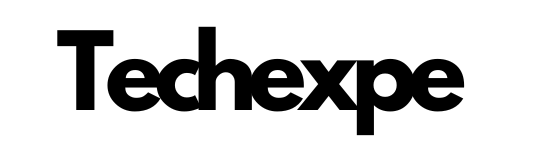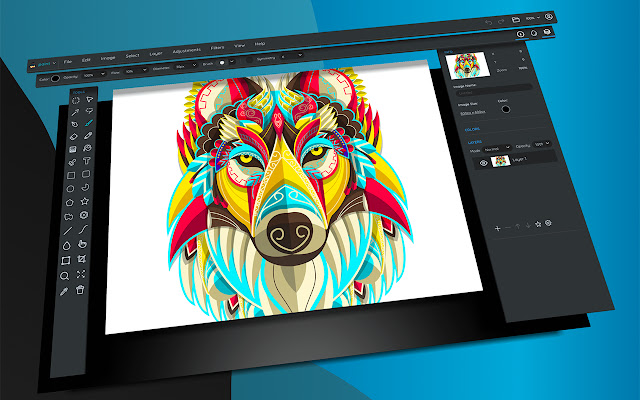Introduction to Sumo Paint
Sumo Paint is a powerful and user-friendly online image editing software that allows users to create and edit digital images. It provides a wide range of tools and features similar to professional graphic editing programs, making it a popular choice for both beginners and experienced users.
Sumo Paint offers a web-based platform, which means you can access it directly from your web browser without the need for any installations or downloads. This makes it convenient and accessible for anyone with an internet connection.
One of the standout features of Sumo Paint is its extensive collection of tools. It includes basic tools like brushes, pencils, erasers, and shapes, as well as more advanced features such as layers, blending modes, filters, and effects. These tools allow users to create stunning digital artwork, manipulate photos, or design graphics.
The layer functionality in Sumo Paint is particularly useful, as it allows you to work on different elements of your image separately. This means you can easily make adjustments, add or remove elements, and experiment with different effects without affecting the rest of the image.
Sumo Paint also supports various file formats, including popular ones like JPEG, PNG, and GIF. This flexibility allows you to import and export your work easily, making it compatible with other software or platforms.
Another noteworthy aspect of Sumo Paint is its supportive online community. The platform provides a space for users to showcase their artwork, participate in challenges, and exchange feedback and ideas. This community aspect adds to the overall experience of using Sumo Paint and encourages artistic growth and collaboration.
Whether you’re a hobbyist looking to explore digital art or a professional designer seeking a convenient online image editing tool, Sumo Paint offers a comprehensive and intuitive solution. Its feature-rich interface and accessibility make it a versatile choice for various creative endeavors.
Features and Tools of Sumo Paint
Sumo Paint offers a wide range of features and tools that allow users to create and edit digital images. Here are some of the key features and tools you can find in Sumo Paint:
Brush Tools: Sumo Paint provides a variety of brush tools, including regular brushes, airbrushes, pens, and more. These tools allow you to paint and draw on your canvas with different strokes and textures.
Selection Tools: Sumo Paint offers selection tools such as rectangle, ellipse, lasso, and magic wand, which enable you to select specific areas of your image for editing or manipulation.
Layers: The layer functionality in Sumo Paint allows you to work on different elements of your image separately. You can add, delete, and rearrange layers, adjust their opacity and blending modes, and apply various effects and filters to individual layers.
Filters and Effects: Sumo Paint provides a wide range of filters and effects to enhance your images. These include blur, sharpen, noise, distort, artistic effects, lighting effects, and more. You can apply these effects to the entire image or specific layers.
Shape Tools: With Sumo Paint’s shape tools, you can easily create geometric shapes such as rectangles, circles, polygons, and lines. You can customize their properties, including fill color, stroke color, and thickness.
Text Tools: Sumo Paint allows you to add text to your images using various font styles, sizes, and colors. You can also apply text effects like shadow, outline, and warp.
Clone Stamp Tool: The clone stamp tool in Sumo Paint lets you duplicate a part of an image and paint it elsewhere, allowing for seamless retouching or removing unwanted elements.
Gradient Tools: Sumo Paint offers gradient tools that allow you to create smooth color transitions in your artwork. You can choose from various gradient types, adjust colors, and apply them to shapes or backgrounds.
Image Adjustments: Sumo Paint provides a range of image adjustment options, including brightness, contrast, saturation, hue, levels, curves, and more. These adjustments help you fine-tune the overall appearance of your images.
Import and Export: Sumo Paint supports various file formats, including JPEG, PNG, GIF, and Sumo files. You can import images from your computer or URL, and export your work in different formats for sharing or further editing.
These are just some of the many features and tools available in Sumo Paint. The software is designed to provide a comprehensive set of image editing capabilities, allowing users to unleash their creativity and achieve professional-looking results.
User Interface and Navigation in Sumo Paint
Sumo Paint features a user-friendly interface that is intuitive to navigate. Here’s an overview of the user interface and navigation elements you’ll encounter in Sumo Paint:
Canvas: The central area of the interface is the canvas where you create and edit your images. It’s the main workspace where you’ll perform most of your actions.
Menu Bar: At the top of the interface, you’ll find the menu bar, which contains various menus like File, Edit, View, Image, Layer, Filter, and more. These menus provide access to different commands and settings for managing your artwork.
Tool Palette: On the left side of the interface, you’ll see the tool palette, which contains a selection of tools for drawing, painting, selecting, and editing your images. You can click on the icons to activate the respective tools.
Layer Panel: The layer panel is usually located on the right side of the interface. It displays a list of layers in your image. You can manage layers, including adding, deleting, duplicating, rearranging, and adjusting their properties from this panel.
Color Palette: The color palette allows you to choose colors for your brushes, shapes, text, and other elements. It typically appears on the right or at the bottom of the interface and includes options for selecting colors from a color wheel, inputting specific color values, or using predefined swatches.
Brush Settings: Sumo Paint provides options to customize the properties of your brushes, such as size, opacity, hardness, flow, and brush shape. You can usually find these settings in a panel or toolbar near the top of the interface.
Undo/Redo: Sumo Paint includes undo and redo buttons or keyboard shortcuts that let you revert or redo actions you’ve performed. These options are essential for correcting mistakes or experimenting with different edits.
Zoom and Navigation: You can zoom in and out of your image to view and work on different levels of detail. Sumo Paint offers zoom tools and options, such as a zoom slider or percentage input, to control the zoom level. Additionally, you can navigate around the canvas using pan tools or by dragging the canvas with your mouse.
Status Bar: The status bar is usually located at the bottom of the interface and provides information about the current settings, zoom level, and other relevant details.
Online Community and Help: Sumo Paint often includes links or buttons that connect you to the online community, where you can explore artwork, participate in challenges, and engage with other users. You may also find access to help resources, tutorials, or a support center to assist you in using the software.
These are the primary interface elements and navigation features you’ll encounter while using Sumo Paint. The interface is designed to be accessible and efficient, enabling you to focus on your creative process without unnecessary complexity.
Creating and Editing Images with Sumo Paint
Creating and editing images with Sumo Paint is a straightforward process. Here’s a step-by-step guide on how to use Sumo Paint to create and edit your images:
Creating a New Image:
Open Sumo Paint in your web browser and click on the “Create New Image” button or go to the File menu and select “New Image.”
Enter the desired dimensions for your image, such as width and height, and choose the measurement units (pixels, inches, etc.).
Optionally, you can specify the resolution, background color, and transparency settings for your new image.
Click “OK” or “Create” to generate a new blank canvas with the specified dimensions.
Editing Images:
To import an existing image, go to the File menu and choose “Open Image” or use the import options available in the interface. Select the image file from your computer or provide a URL to import it into Sumo Paint.
Once the image is loaded, you can start editing. Use the various tools in the tool palette on the left side to perform different actions. For example:
Select the Brush tool and choose a brush size, shape, and color from the brush settings.
Paint or draw on the canvas using your selected brush tool.
Use the selection tools to select specific areas of the image for editing. You can then apply adjustments, filters, or effects to the selected areas.
Experiment with the different tools and features to enhance your image. Some common editing actions include:
Adjusting brightness, contrast, saturation, and other image properties using the Image menu or adjustment tools.
Applying filters and effects from the Filter menu or the filter options available in the interface.
Adding text to your image using the Text tool. Customize the text properties such as font, size, color, and alignment.
If you want to work with multiple layers, go to the Layer panel on the right side of the interface. Click on the “New Layer” button to create a new layer. Each layer can contain different elements or edits. You can arrange the layers, adjust their opacity, and apply blending modes to achieve different effects.
To save your edited image, go to the File menu and choose “Save” or “Save As.” Select the desired file format (JPEG, PNG, GIF, etc.) and specify the location to save the file on your computer.
If you want to export your image to share or use it in other applications, go to the File menu and select “Export Image.” Choose the desired file format, adjust any settings if necessary, and save the exported image to your preferred location.
Remember to save your work periodically to avoid losing any changes or edits.
These steps provide a general overview of the process of creating and editing images with Sumo Paint. Feel free to explore the different tools, features, and options available in the software to unleash your creativity and achieve the desired results.
Drawing and Painting Techniques in Sumo Paint
Sumo Paint offers a range of drawing and painting techniques that allow you to create various artistic effects and styles. Here are some techniques you can explore while using Sumo Paint:
Brush Selection: Sumo Paint provides a wide variety of brush types, sizes, and shapes. Experiment with different brushes to achieve different effects. You can choose from basic brushes, textured brushes, or even import custom brushes to create unique strokes and textures.
Brush Opacity and Flow: Adjusting the opacity and flow settings of your brush can give you control over the transparency and intensity of your strokes. Lower opacity or flow can create subtle, transparent effects, while higher settings can produce more solid and opaque strokes.
Layering and Blending Modes: Utilize the layer functionality in Sumo Paint to create complex compositions and blend colors and textures. By using different blending modes (such as Multiply, Overlay, or Screen) for your layers, you can achieve various blending effects, shadows, and highlights.
Color Mixing: Sumo Paint allows you to create custom colors and mix them on the canvas. Use the color palette to select and adjust colors, and try blending them directly on the canvas using brush strokes or gradient tools. This technique enables you to achieve smooth color transitions and create interesting color variations.
Textures and Patterns: Sumo Paint offers various textured brushes and patterns that can add depth and visual interest to your artwork. Explore the available textures and patterns or import your own to create unique effects on your canvas.
Smudging and Blending: Sumo Paint provides smudge tools that allow you to blend and soften colors on the canvas. This technique can be used to create smooth transitions between different areas or to achieve a painterly effect.
Erasing and Masking: Use the eraser tool or layer masks to selectively remove parts of your artwork or create precise edges. Layer masks, in particular, allow you to hide or reveal portions of a layer, providing non-destructive editing capabilities.
Gradients and Color Washes: Sumo Paint enables you to create gradients and color washes using the gradient tool. Apply gradients to shapes or the entire canvas to add depth, dimension, or create background effects.
Line Weight and Detailing: Adjust the brush size and pressure sensitivity settings to control the thickness and variability of your lines. This technique allows you to add finer details, create dynamic lines, or emphasize certain elements of your artwork.
Experimentation and Exploration: One of the best ways to learn and improve your skills in Sumo Paint is through experimentation. Try different brush settings, blending modes, effects, and techniques to discover new possibilities and develop your artistic style.
Remember to save your work regularly to preserve your progress and try out different versions of your artwork. Have fun exploring these techniques and let your creativity flow while using Sumo Paint!
Conclusion
Sumo Paint is a versatile and powerful online image editing software that offers a comprehensive set of features and tools for creating and editing digital images. With its intuitive interface and user-friendly navigation, Sumo Paint provides a seamless experience for both beginners and experienced users.
Whether you’re a hobbyist exploring digital art or a professional designer seeking a convenient online editing tool, Sumo Paint offers a range of capabilities to bring your creative visions to life. From basic drawing and painting techniques to advanced layering, blending, and effects, the software allows you to unleash your creativity and achieve professional-looking results.
Sumo Paint’s extensive collection of tools, including brushes, selection tools, filters, text options, and more, empowers you to manipulate and enhance your images with precision and control. The layer functionality enables you to work on different elements of your artwork separately, providing flexibility and non-destructive editing capabilities.
Moreover, Sumo Paint’s supportive online community adds to the overall experience. You can showcase your artwork, participate in challenges, and engage with other users, fostering artistic growth and collaboration.
Accessible via a web browser, Sumo Paint eliminates the need for installations or downloads, making it convenient and accessible from any device with an internet connection.
In conclusion, Sumo Paint is a powerful and user-friendly image editing software that caters to a wide range of users, from beginners to professionals. Its comprehensive features, intuitive interface, and online community make it an excellent choice for creating and editing digital images, whether for personal projects, professional work, or artistic exploration.