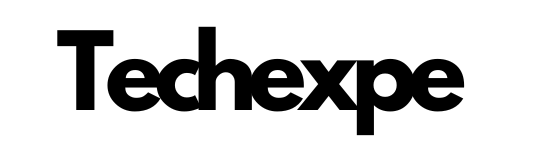Introduction to FL Studio: A Comprehensive Digital Audio Workstation
FL Studio, also known as Fruity Loops, is a powerful and versatile digital audio workstation (DAW) that empowers musicians, producers, and DJs to create professional-grade music. With its intuitive interface, extensive features, and flexible workflow, FL Studio has become a go-to choice for music production across various genres.
As a digital audio workstation, FL Studio provides a complete set of tools and functionalities for composing, arranging, recording, editing, mixing, and mastering music. It offers a wide range of virtual instruments, samples, and effects that allow users to unleash their creativity and bring their musical ideas to life.
One of the key strengths of FL Studio is its user-friendly interface, designed to accommodate both beginners and experienced producers. Its modular layout allows users to customize their workspace and arrange tools according to their preferences. This flexibility ensures an efficient workflow and a seamless creative process.
FL Studio provides a vast collection of virtual instruments, including synthesizers, samplers, and drum machines, allowing users to create rich and diverse sounds. Its robust sequencer enables precise control over patterns, notes, and automation, facilitating intricate compositions and arrangements.
In addition to its comprehensive set of built-in tools, FL Studio supports third-party plugins, opening up endless possibilities for sound design and production. Users can integrate their favorite virtual instruments and effects to enhance their sonic palette and achieve their desired sound.
FL Studio also excels in the realm of mixing and mastering. Its mixer interface offers a wide array of routing options, advanced automation capabilities, and real-time effects processing. With built-in audio editing tools and precise control over the mix, users can achieve professional-grade results.
Furthermore, FL Studio supports seamless integration with hardware controllers, enabling tactile control and enhancing the user experience during live performances or studio sessions. This integration enhances the creative possibilities and workflow efficiency, allowing users to focus on their music.
Whether you are a beginner taking your first steps in music production or an experienced professional looking for a robust and flexible DAW, FL Studio provides a comprehensive suite of features and functionalities. Its user-friendly interface, powerful tools, and versatility make it a popular choice among music creators worldwide.
In the following sections, we will delve into the specific features, installation process, and usage of FL Studio, providing you with a comprehensive understanding of this dynamic digital audio workstation.
Features and Functionality of FL Studio: Unleash Your Music Production Potential
FL Studio is packed with a wide range of features and functionalities that empower music producers to unleash their creativity and achieve professional-level music production. Let’s explore some of the key features that make FL Studio a powerful tool for musicians:
Powerful Interface: FL Studio’s user-friendly interface offers a seamless and intuitive music production experience. Its modular design allows users to customize their workspace, arrange tools, and streamline their workflow according to their preferences.
Pattern-based Sequencing: FL Studio’s pattern-based sequencer allows for quick and flexible composition and arrangement. Users can create and manipulate patterns of musical notes, beats, and chords, making it easy to experiment with different musical ideas.
Vast Sound Library: FL Studio comes with an extensive collection of virtual instruments, samples, and loops, providing a diverse range of sounds to choose from. Whether it’s synthesizers, drum kits, or orchestral instruments, FL Studio has you covered.
MIDI Support: FL Studio offers comprehensive MIDI support, allowing users to connect MIDI controllers and devices for enhanced hands-on control over their music production. This feature enables real-time recording, editing, and manipulation of MIDI data.
Professional Mixer and Effects: FL Studio boasts a powerful mixer with a variety of routing options, real-time effects processing, and advanced automation capabilities. With precise control over the mix, users can achieve professional-level audio quality.
Piano Roll Editor: FL Studio’s Piano Roll Editor provides a versatile platform for composing melodies, chords, and complex musical arrangements. Users can edit MIDI data, apply quantization, create arpeggios, and experiment with different note expressions.
Plugin Support: FL Studio supports a wide range of third-party plugins, including virtual instruments and effects. Users can expand their sonic possibilities by integrating their favorite plugins, allowing for endless creativity and sound exploration.
Audio Recording and Editing: FL Studio offers powerful audio recording and editing capabilities. Users can record vocals or live instruments directly into the software, edit audio waveforms, apply effects, and manipulate audio with precision.
Time Stretching and Pitch Shifting: FL Studio’s time-stretching and pitch-shifting algorithms enable users to manipulate the tempo and pitch of audio recordings and samples without affecting their quality. This feature allows for creative experimentation and seamless integration of different musical elements.
Live Performance Mode: FL Studio includes a dedicated Live Performance Mode that transforms the software into a powerful tool for live shows and DJ performances. Users can trigger patterns, loops, and effects in real-time, creating dynamic and engaging performances.
FL Studio’s extensive features and functionalities provide a comprehensive toolkit for music producers at all skill levels. Whether you’re a beginner exploring music production or an experienced professional, FL Studio offers the tools to unleash your creativity and realize your music production potential.
Getting Started with FL Studio: Installation and Setup Guide
FL Studio is a powerful digital audio workstation (DAW) that enables music producers to create professional-grade music. If you’re new to FL Studio and eager to get started, follow this step-by-step installation and setup guide:
Obtain the FL Studio Installer: Visit the official FL Studio website (www.image-line.com/flstudio) and navigate to the “Downloads” section. Choose the version of FL Studio that suits your needs (e.g., FL Studio Producer Edition, FL Studio Signature Bundle). Download the installer for your operating system (Windows or macOS).
Run the Installer: Locate the downloaded installer file on your computer and double-click on it to run the installation process. Follow the on-screen prompts and instructions.
Choose the Installation Location: During the installation, you’ll be prompted to select the destination folder where FL Studio will be installed. You can either accept the default location or choose a different folder. Click “Next” to proceed.
Select Components: FL Studio offers various additional components and plugins during the installation process. Review the available options and select the components you want to include. You can always add or remove components later. Click “Next” to continue.
Choose the Installation Type: FL Studio provides two installation types: “Complete” and “Custom.” The “Complete” installation includes all available features and plugins, while the “Custom” installation allows you to customize the components you want to install. Choose the installation type that suits your preferences and click “Next.”
Read and Accept the License Agreement: Read the FL Studio license agreement carefully and click the checkbox to accept the terms. Then click “Next” to proceed.
Configure the Shortcut Options: Choose whether you want to create shortcuts for FL Studio on your desktop and Start menu. You can also associate FL Studio with specific file types. Make your selections and click “Next.”
Install FL Studio: Review your chosen installation settings and click “Install” to start the installation process. Wait for the installation to complete. This may take a few minutes.
Launch FL Studio: Once the installation is finished, you can launch FL Studio by double-clicking the FL Studio icon on your desktop or locating it in your Start menu.
Registration and Activation: When you first launch FL Studio, you’ll be prompted to enter your registration details or activate the software if you have a valid license. Follow the instructions provided to complete the registration or activation process.
Set Up Audio and MIDI Devices: After registration, configure your audio and MIDI settings in FL Studio. Navigate to the “Options” menu, select “Audio Settings,” and choose your audio interface. Similarly, select “MIDI Settings” to configure your MIDI devices if applicable.
Congratulations! You have successfully installed and set up FL Studio. You’re now ready to dive into the world of music production and unleash your creativity using this powerful digital audio workstation. Take some time to explore FL Studio’s features, experiment with its tools, and begin creating your own music projects.
Exploring the Interface of FL Studio: Navigating the DAW
FL Studio’s interface is designed to provide a smooth and intuitive workflow for music production. Whether you’re a beginner or an experienced producer, understanding the interface is key to efficiently navigating the digital audio workstation (DAW). Let’s explore the main elements of FL Studio’s interface:
Toolbar: Located at the top of the interface, the toolbar contains essential functions and tools. Here, you’ll find options for creating new projects, opening saved projects, saving your work, and accessing various settings and preferences.
Browser: The Browser is a powerful tool for managing your files, samples, presets, and plugins. It provides quick access to your project files, plugin database, and a wide range of sound libraries. Navigate through folders, preview samples, and drag and drop elements directly into your project.
Channel Rack: The Channel Rack is where you create and arrange your patterns and sequences. It houses your instrument and effect plugins, as well as audio and MIDI clips. Each channel represents a different sound or instrument, and you can add, remove, or adjust them as needed.
Piano Roll: The Piano Roll is a graphical representation of musical notes and MIDI data. It allows you to compose melodies, chords, and complex musical arrangements. Here, you can draw, edit, and fine-tune MIDI notes, adjust velocities, and apply various editing functions to create intricate musical sequences.
Playlist: The Playlist is where you arrange and structure your patterns and sequences into a complete song. You can stack patterns, control their timing and duration, and arrange them into different sections. This is where you build your song’s structure by arranging and layering your musical elements.
Mixer: The Mixer is where you control the audio levels, panning, and effects of each individual channel in your project. It provides a comprehensive mixing environment, allowing you to adjust the volume, add effects, and apply automation to create a balanced and polished mix.
Step Sequencer: The Step Sequencer is a grid-based sequencer that offers a quick and straightforward way to create drum patterns and melodic sequences. It’s particularly useful for creating rhythmic patterns using pre-defined or custom samples.
Toolbar and Transport Controls: Located at the top of the Playlist and Mixer, the Toolbar and Transport Controls provide convenient access to playback controls, recording options, metronome settings, and tempo adjustments. Use these controls to navigate and control the playback of your project.
Status Bar: The Status Bar, usually located at the bottom of the interface, provides important information about your project, such as the current time position, project tempo, time signature, and CPU usage. It also displays helpful tooltips and information as you interact with different elements.
Panels and Windows: FL Studio allows you to customize your interface by docking or undocking different panels and windows. You can resize, move, and group panels to create a personalized workspace that suits your workflow and preferences.
By familiarizing yourself with FL Studio’s interface, you’ll gain a solid foundation for navigating and working within the DAW. As you explore and experiment with different elements, you’ll discover how to efficiently create, arrange, and mix your music projects, leading to a more streamlined and enjoyable music production experience.
Creating Music in FL Studio: Step-by-Step Guide for Beginners
FL Studio provides a comprehensive set of tools and features that allow beginners to dive into music production and start creating their own tracks. Follow this step-by-step guide to get started with creating music in FL Studio:
Step 1: Set Up Your Project
Launch FL Studio and create a new project by going to “File” > “New” or using the keyboard shortcut Ctrl+N (Windows) or Command+N (Mac). Set the project tempo, time signature, and other project settings according to your desired preferences.
Step 2: Select Instruments and Sounds
In the Browser panel, browse through the available plugins and sound libraries to choose the instruments and sounds you want to use. Drag and drop your selected instrument plugins into the Channel Rack to create new channels.
Step 3: Create Patterns
In the Channel Rack, select a channel and open the Piano Roll for that channel by clicking on the small keyboard icon. In the Piano Roll, draw or place notes on the grid to create melodies, chords, and other musical elements. Repeat this process for each channel or instrument you want to include in your track.
Step 4: Arrange Patterns in the Playlist
Switch to the Playlist panel. Drag and drop your created patterns from the Channel Rack into the Playlist to arrange them into sections of your track. Experiment with layering patterns, extending or shortening their duration, and creating variations to build your song’s structure.
Step 5: Add Effects and Mixing
Access the Mixer panel to apply effects and adjust the audio levels of each channel. Select a channel in the Mixer and add effects by clicking on an empty insert slot and choosing from the available options. Use the Mixer’s faders and knobs to adjust the volume, panning, and other parameters of each channel to achieve a balanced mix.
Step 6: Apply Automation
To add movement and dynamic changes to your music, use automation. Right-click on a parameter in a plugin or Mixer track, select “Create Automation Clip,” and adjust the automation curve in the Playlist. This allows you to automate parameters such as volume, panning, filters, and effects over time.
Step 7: Fine-tune and Edit
Continuously listen to your composition and make adjustments as needed. Use the various editing tools available in the Piano Roll, Playlist, and Mixer to refine your melodies, arrangements, and mix. This includes adjusting note lengths, velocities, adding or removing elements, and fine-tuning effects.
Step 8: Export Your Track
Once you’re satisfied with your music, it’s time to export your track. Go to “File” > “Export” and choose your desired audio format, quality settings, and destination folder. Click “Export” to save your track as an audio file that can be shared or played outside of FL Studio.
Remember, the process of creating music in FL Studio is highly creative and personal. Experiment with different sounds, techniques, and approaches to find your unique style and sound. Explore tutorials, guides, and resources online to expand your knowledge and skills in music production. Most importantly, have fun and let your creativity flow as you create your own musical compositions using FL Studio.
Conclusion
In conclusion, FL Studio stands as a powerful and versatile digital audio workstation (DAW) that empowers music producers of all levels to bring their musical ideas to life. With its user-friendly interface, extensive feature set, and flexibility, FL Studio has become a popular choice for musicians across various genres.
FL Studio offers a comprehensive toolkit for music production, including virtual instruments, samples, effects, and powerful editing capabilities. From creating melodies in the Piano Roll to arranging patterns in the Playlist and mixing and mastering in the Mixer, FL Studio provides a seamless and intuitive workflow for crafting professional-grade tracks.
One of the key strengths of FL Studio is its flexibility and customization options. Users can personalize their workspace, adjust preferences, and integrate third-party plugins to tailor their music production environment to their specific needs and creative preferences.
FL Studio caters to both beginners and experienced producers, offering a gentle learning curve for newcomers while providing advanced tools and features for seasoned professionals. Whether you’re just starting your music production journey or looking to enhance your existing skills, FL Studio offers a wealth of resources, tutorials, and a vibrant user community to support your growth.
Furthermore, FL Studio goes beyond music production, extending into live performance with its dedicated Live Mode. It enables artists to create dynamic and engaging performances by triggering patterns, samples, and effects in real-time, making it a versatile tool for both studio work and stage performances.
Ultimately, FL Studio’s versatility, robust feature set, and user-friendly interface make it a go-to choice for music producers worldwide. Whether you’re into electronic music, hip-hop, pop, or any other genre, FL Studio provides the tools you need to unleash your creativity and bring your musical ideas to fruition.
So, whether you’re a beginner taking your first steps in music production or an experienced producer looking for a reliable and comprehensive DAW, FL Studio stands as a powerful ally in your music-making journey. With FL Studio, the possibilities are endless, and the only limit is your imagination. Let your creativity soar and create remarkable music using FL Studio.